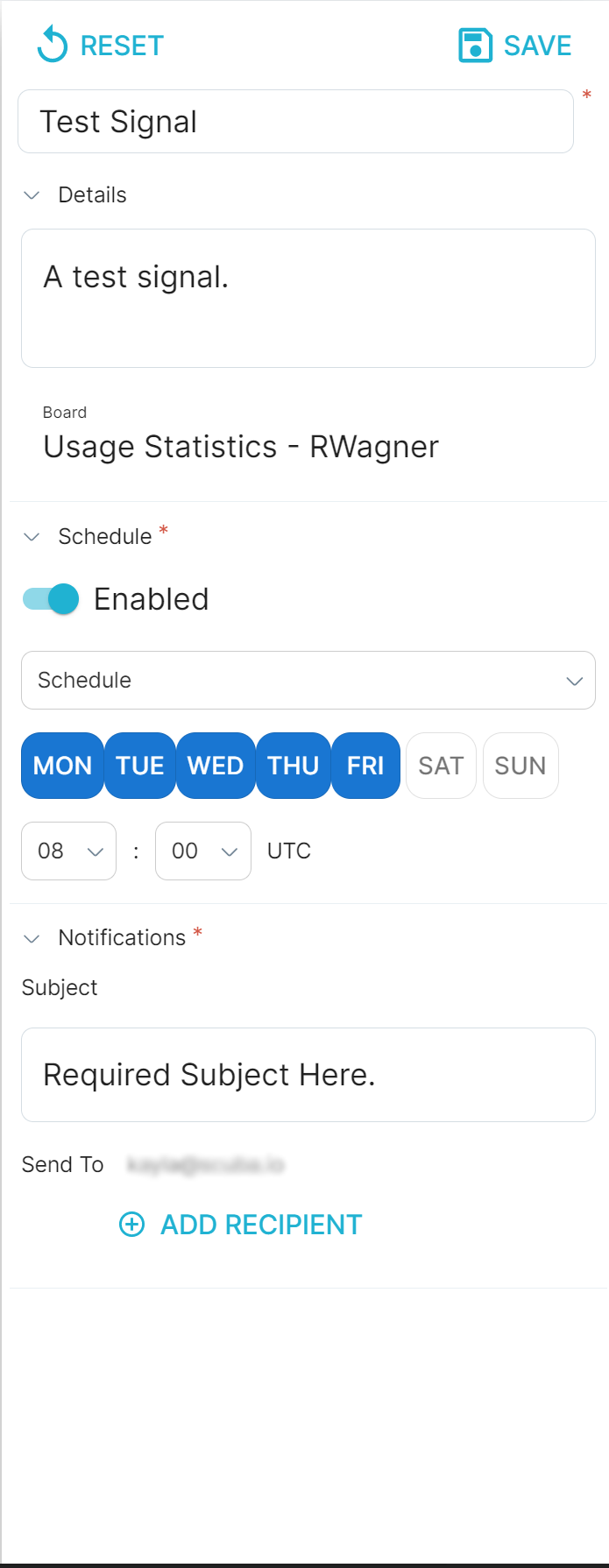How to Export & Send Data From Scuba [v5]
How to download query results as an image:
You can do this from any view by clicking the Save As Image icon to the right of the chart.
Clicking the icon will download just an image of the chart, as shown below:
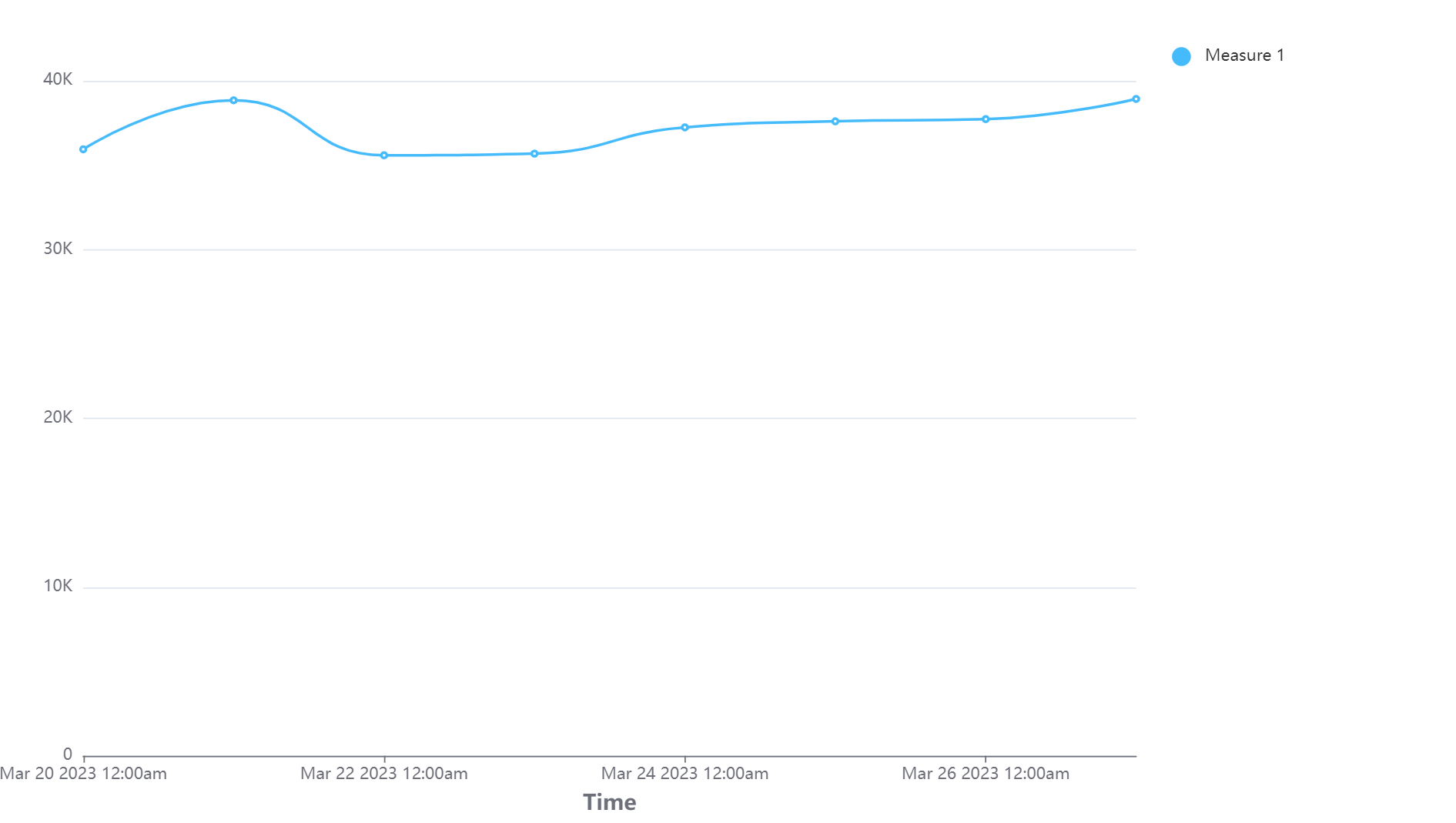
How to create Signals for dashboards
Signals can be scheduled to send a snapshot of the entire dashboard to yourself or other users.
Simply navigate to the board you would like to schedule a Signal for, then click on the three dots in the upper right-hand corner. When you click on Signals, a pop-out will slide into view.

Choose a descriptive name for your Signal, then select a schedule type by clicking on the Select Schedule Type dropdown menu.
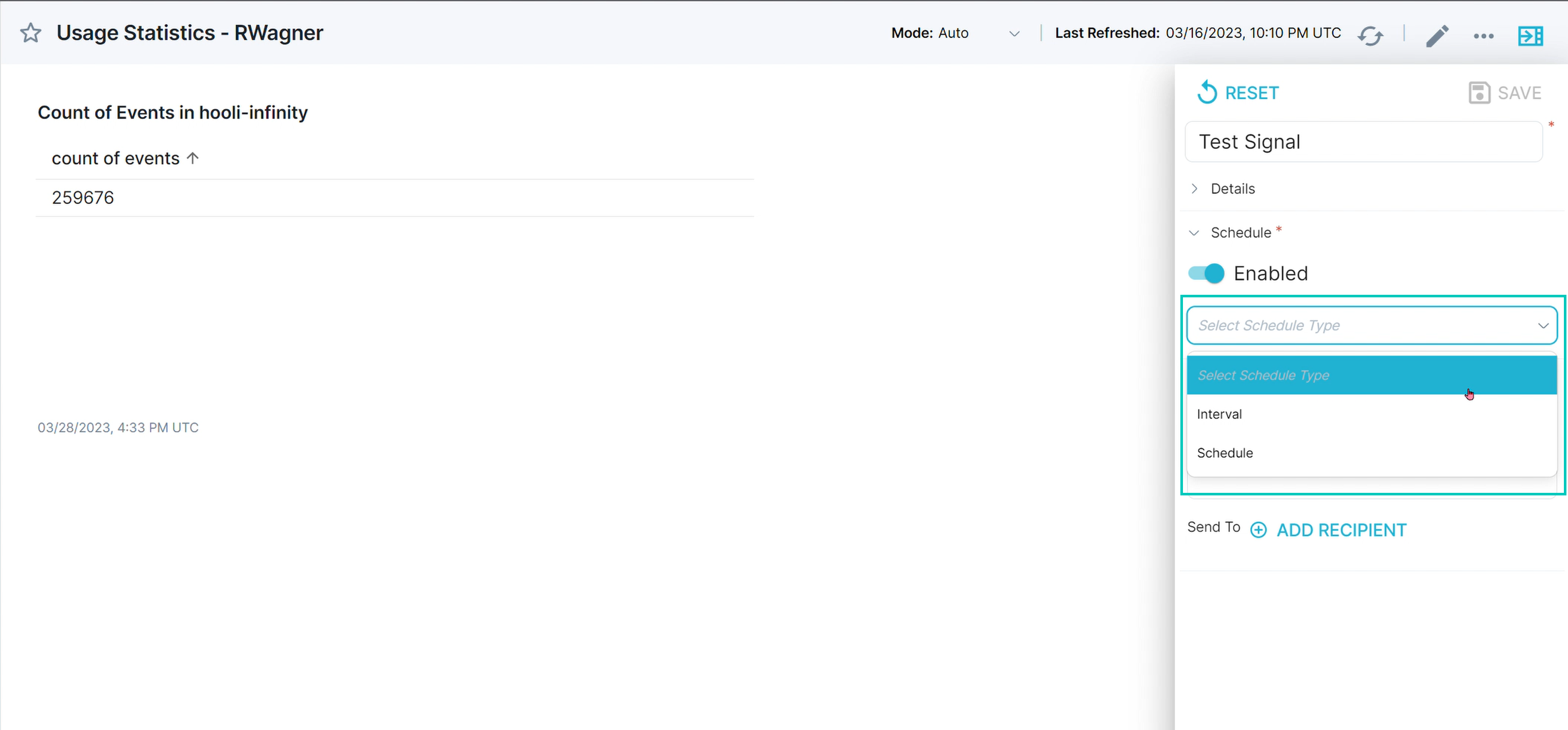
Select either Interval or Schedule and then select the time that you want the Signal to be sent.
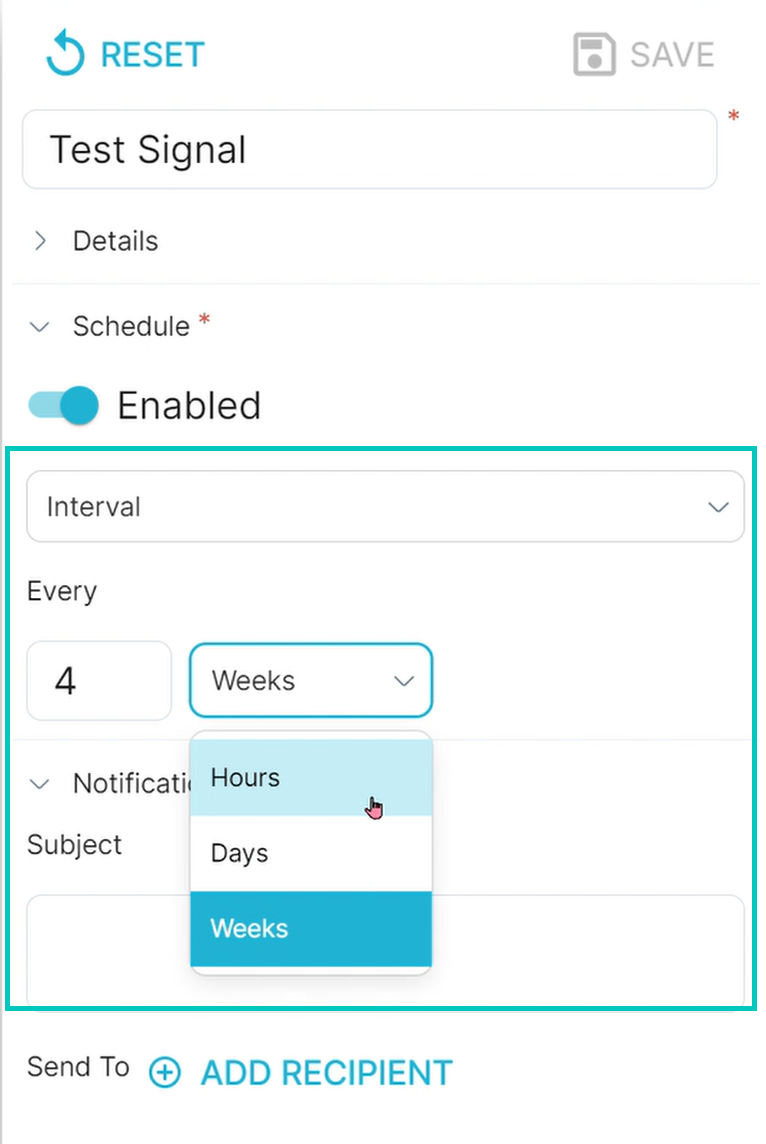
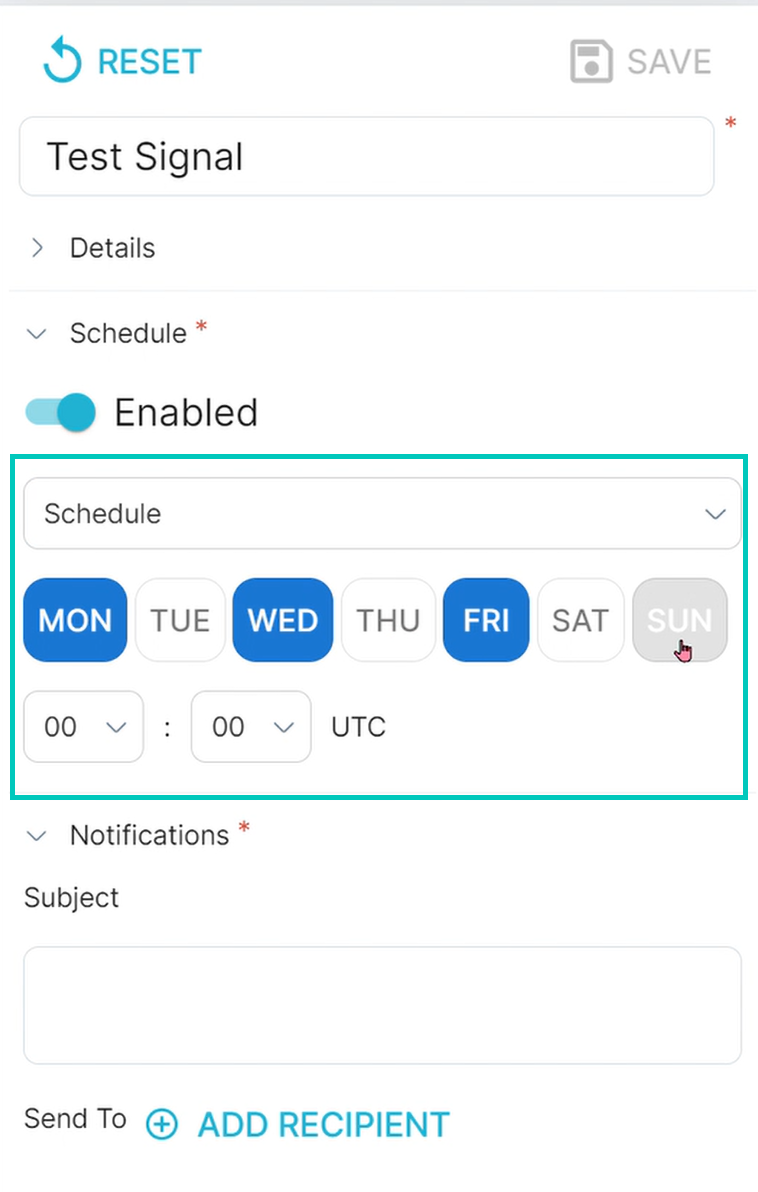
Before you save the Signal, you’ll need to add a recipient and add a subject. Enter an appropriate subject to describe the Signal.
Click the Add Recipient button and either select an email to send to, or type one in.
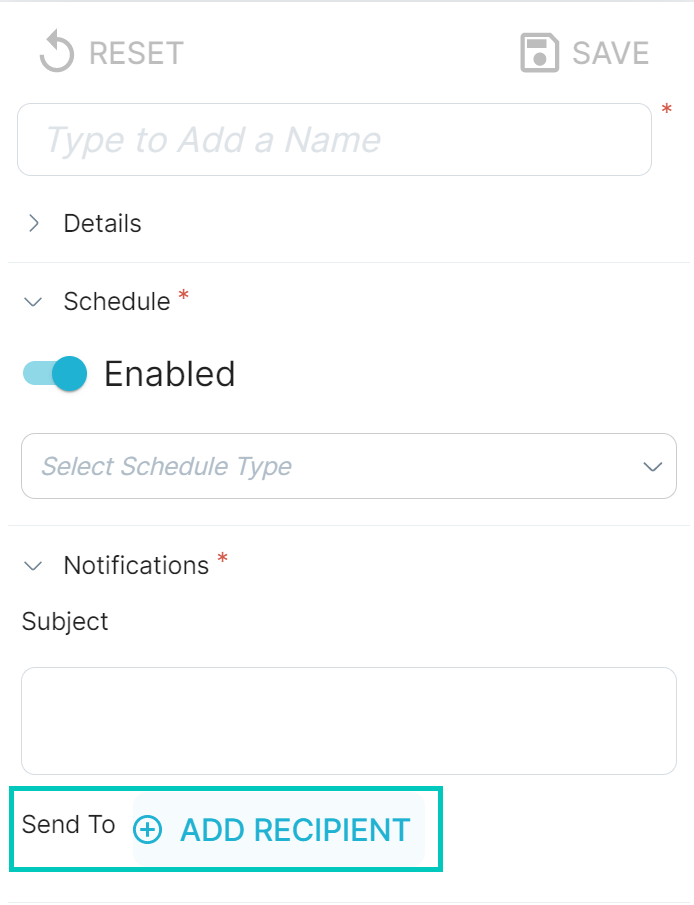
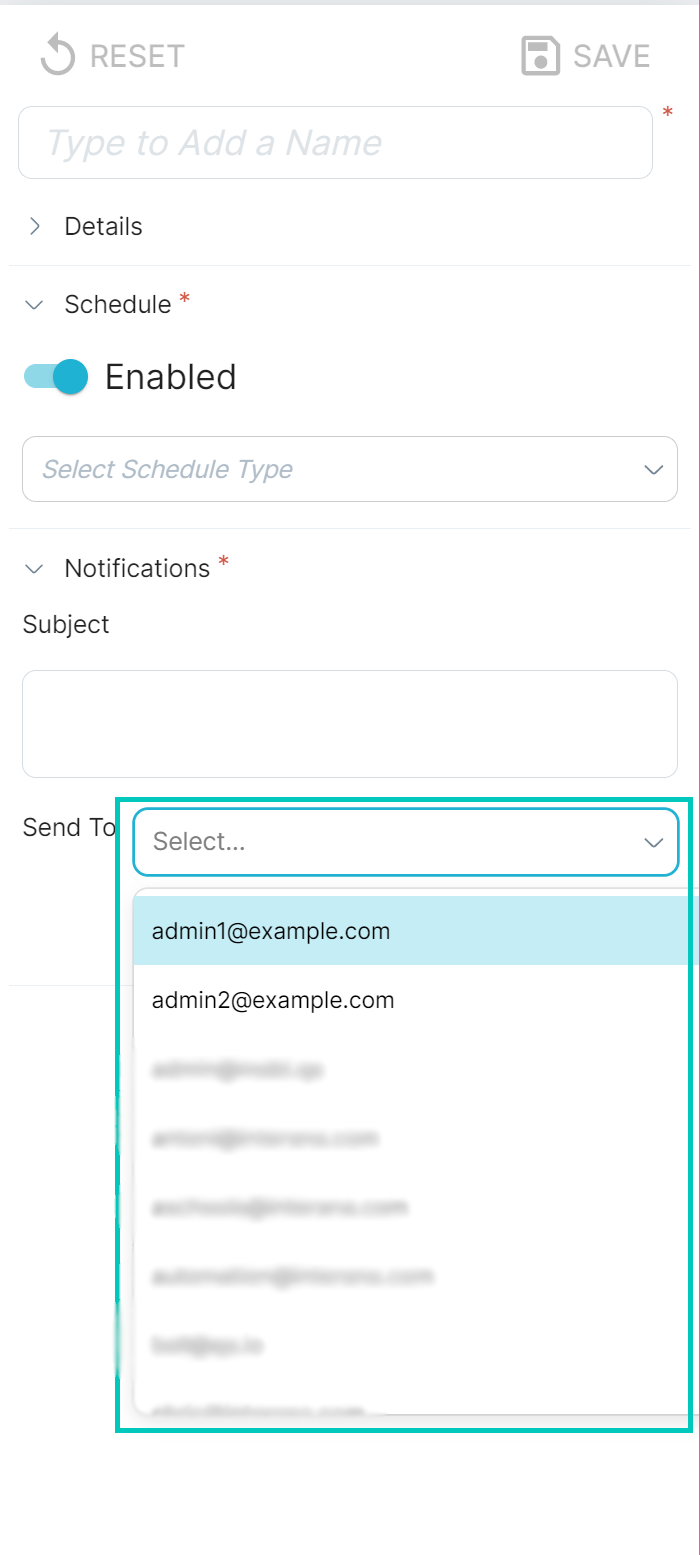
After that, click the Save button in the upper right-hand corner.