Define a user session using a flow
You can perform session analysis in Scuba using a flow. At a high level, you create a flow that contains only one flow step, and choose a condition or a timeout due to inactivity to end the flow.
To analyze a standard web session, you might choose an inactivity timeout of 30 minutes. Or for a marketing campaign, you might start a window when you start the campaign, and end it at either a purchase or a 30 day timeout.
Create a session using a flow
Click Apps, then Flows.
Define your first (and only) step. Typically you might start the flow on a login, or on any event (all events), for example.
Delete the remaining flow step templates.
Define an inactivity timeout to end the flow as follows:
Below Global Rules, click + add rule or edit the default option.
Define a timeout appropriate for a session in your experience. For example, for a web session, choose an inactivity timeout of 30 minutes. See Understand flow definition conditions for more information.
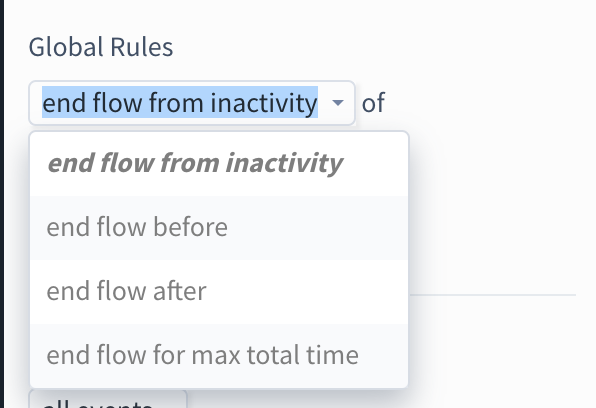
Specify a name for the flow and click Go at the bottom of the page.
Click Save at the top right.
Now that you've defined a flow that models your session experience, you can analyze the session using Distribution View or Explore. Define a session metric using a flow property, and use the flow property to filter or split by.
For more information
For a basic example of how to analyze a session using Explore, see Example: Analyze user sessions with flows.
