Modify a query
You can modify a query in the following ways:
This article demonstrates modifying a query from Explore and from a panel, starting with the query example from Create a board and add a panel.
Modify a query from Explore
This section demonstrates how to use Explore to modify the query you constructed in Create a board and add a panel, and discover how many actors there were over the last 180 days.
When you modify a query in Explore, you can pin the new query to your board as a new panel while retaining the original query.
To modify a query in Explore, do the following:
Navigate to the panel you wish to modify.
In the bottom right corner of the panel, click Explore. The details for the query you created appear on the left.
In the first line of the query, click events and select an actor from the drop-down list. In this example, our actor field is named
user. Count becomes count unique, and Filtered to automatically changes to all user actors.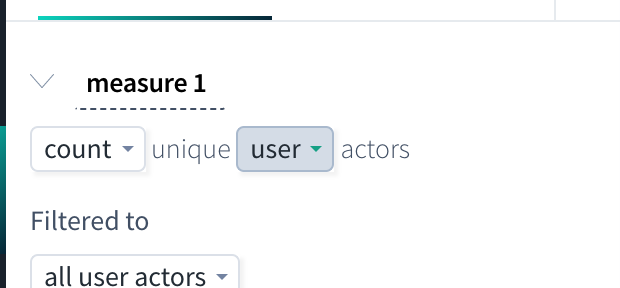
Leave the Split by none setting as is.
Click the Starting text, enter 180 days ago, and accept Ending now.
Click GO to validate the query, then click the pin icon to pin the query to a board as a new panel.
A trailing window (the default is 1 day) specifies how far back from each data point's end time Scuba should look when aggregating over events. We did not specify a trailing window for this example.
Modify a query from a panel
This section demonstrates how to modify the query you used to create a board and add a panel, directly from the panel and discover the number of sessions that reached a 30 minute timeout over the last 180 days.
When you modify a query in a panel you can save the resulting query, but it replaces the original chart with the newly modified query.
To modify a query from a panel, do the following:
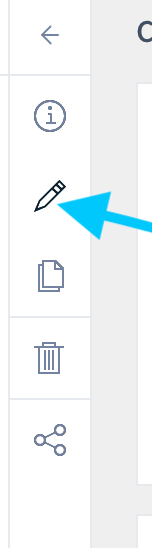
From the board you created, click the gear icon in the bottom right corner of the query panel to open the slider.
In the menu bar that appears on the left, click the Edit icon. You are taken to Explore, showing the query on the left.
Next to count, select action from the drop-down list.
Next to Filter to, select Session (30 minute timeout), and leave the default reached state in session.
Leave the Split by none settings as is.
Select the Starting text, enter 180 days ago, and accept Ending now.
Click GO to run and validate the query
Click Save at the top to save the modifications to the original panel.
What's Next
Now that you're comfortable constructing and modifying basic queries, you're ready to learn how to create properties for use with more complex queries:
