Add Azure AD authentication to your Scuba instance
Before you start…
Make sure you've spoken with your Scuba contact to determine which authentication provider best fits your needs. Your Scuba contact will also give you three pieces of information that you will need before you start: the Sign-On URL, the Reply URL, and the AppID.
Azure AD Configuration
Scuba Analytics has a published SSO application within the Azure AD Gallery. Simply follow the instructions below to set up your SSO app, then send us your App Federation Metadata URL.
Note:
Open the Azure portal and click on Azure Active Directory:
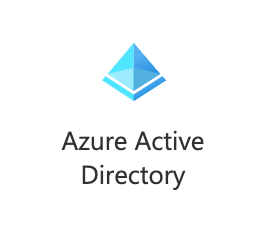
At the bottom of the page (under “Quick actions”), click Add enterprise application:
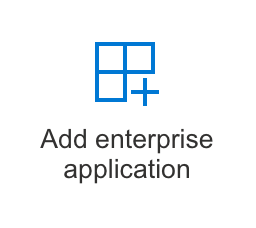
Search for and select the Scuba Analytics icon.
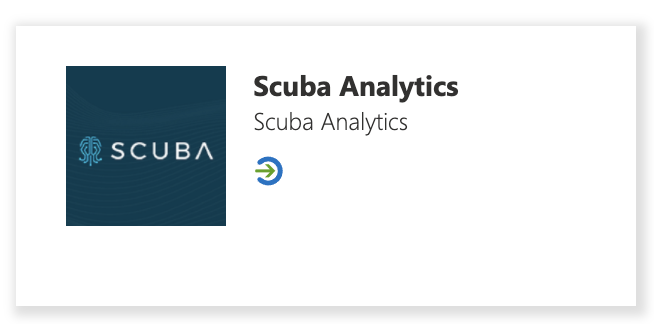
Follow the instructions here to configure AAD SSO: Azure AD SSO integration with Scuba Analytics.
The only piece of information that we’ll need is the App Federation Metadata Url - no need to send any certs!
What's Next
Don't forget to send us your App Federation Metadata Url! Once we have that we can get everything hooked up on our side, and then have someone on your team validate that everything is working properly. From there, simply assign your users to the application using these guidelines from Azure AD.
