Add Okta authentication to your Scuba instance
Before you start...
Make sure you've spoken with your technical account manager to determine which authentication provider best fits your needs. Your TAM will also give you two pieces of information that you will need before you start: the Sign-On URL and the AppID.
Okta Configuration
Now you're ready to set up your Okta authentication application!
Open the Okta Admin Portal
On the right side, click Add Applications

Click Create New App
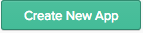
Choose "SAML 2.0" and click Create
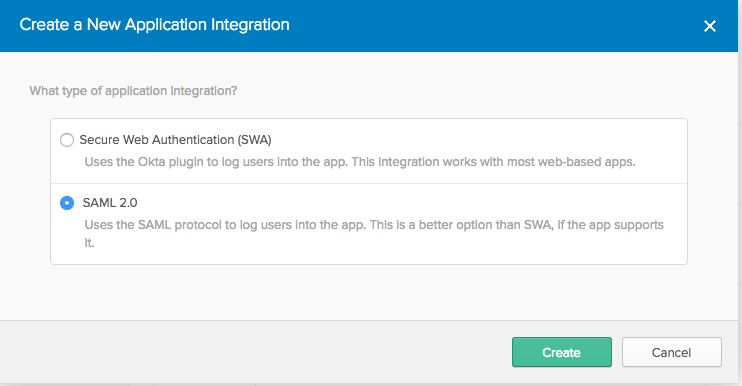
In the General Settings section, name your application and optionally add a logo. Click Next.
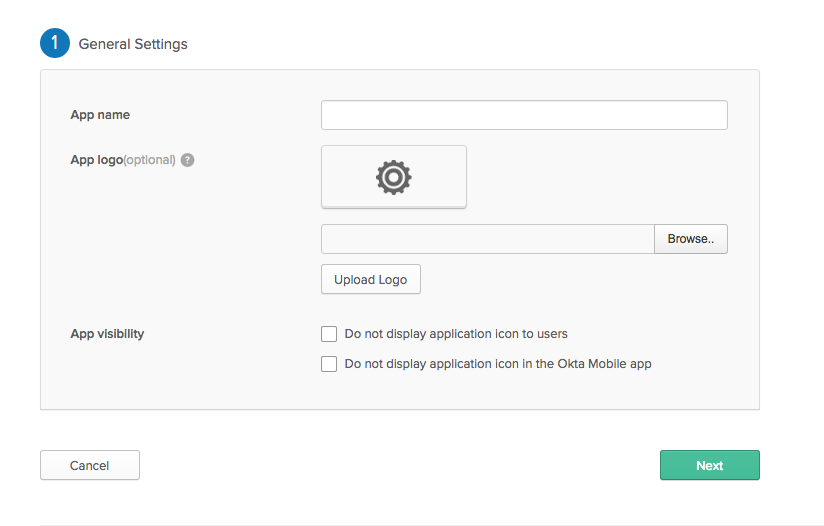
You will be prompted to fill out the SAML settings for your application. Please leave everything as the default except the following fields:
Single sign on URL: enter the Sign-On URL from your TAM. Make sure to select "Use this for Recipient URL and Destination URL."
Audience URI: enter the AppID from your TAM.
Name ID format: select EmailAddress
Click Next to finish editing the SAML setttings. You may be prompted to take a short survey; at the end, click Finish. This should return you to the main screen.
Click Applications
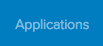
Find the application you just created, then open it
10. Click Sign On

11. Under "SAML 2.0," click on the "Identity Provider metadata" link to download the metadata.
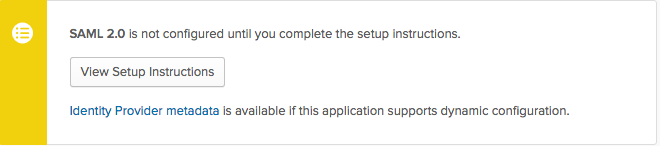
12. Please send this metadata to your TAM or to help@scuba.io. You can send us either the metadata file or a link to the hosted file.
13. Once we’ve confirmed SSO is active, you can assign users to the new application to allow your team to access Scuba.
What's Next
Don't forget to send us your Federation Metadata Document! Once we have that, we can get everything hooked up on our side. We will work with you to plan a time to switch over to the new authentication flow and have someone on your team validate that everything is working properly.
