Create a flow property
This section demonstrates how to create a custom property for a flow. You must first create a flow before you can create a custom flow property.
You can create a flow property using one of the following methods:
Show—The most common properties aggregate events, such as counting the unique number of session IDs.
Filter—You can group and label one segment of your flows, for example, "Did reach shopping cart".
Label—You can group your flows into multiple labels. For example, if "Num5MinSessions > 10" then "heavy user" otherwise "light user".
Calculate—You can perform a mathematical function and apply it as a property. For example, if you have Num5MinSessions and Num60MinSessions, you can create a flow property that applies a function that returns a ratio of the two.
Flow time—You can create a time-based flow property based on the time spent in the flow or between steps within the flow. (For example, the time between Add to cart and Purchase.)
In this example, we create a flow property for our "Watch a movie" flow that counts the number of posts that occur during each flow instance.
To create a flow property, do the following:
Click Data in the left navigation bar, then the Flows tab.
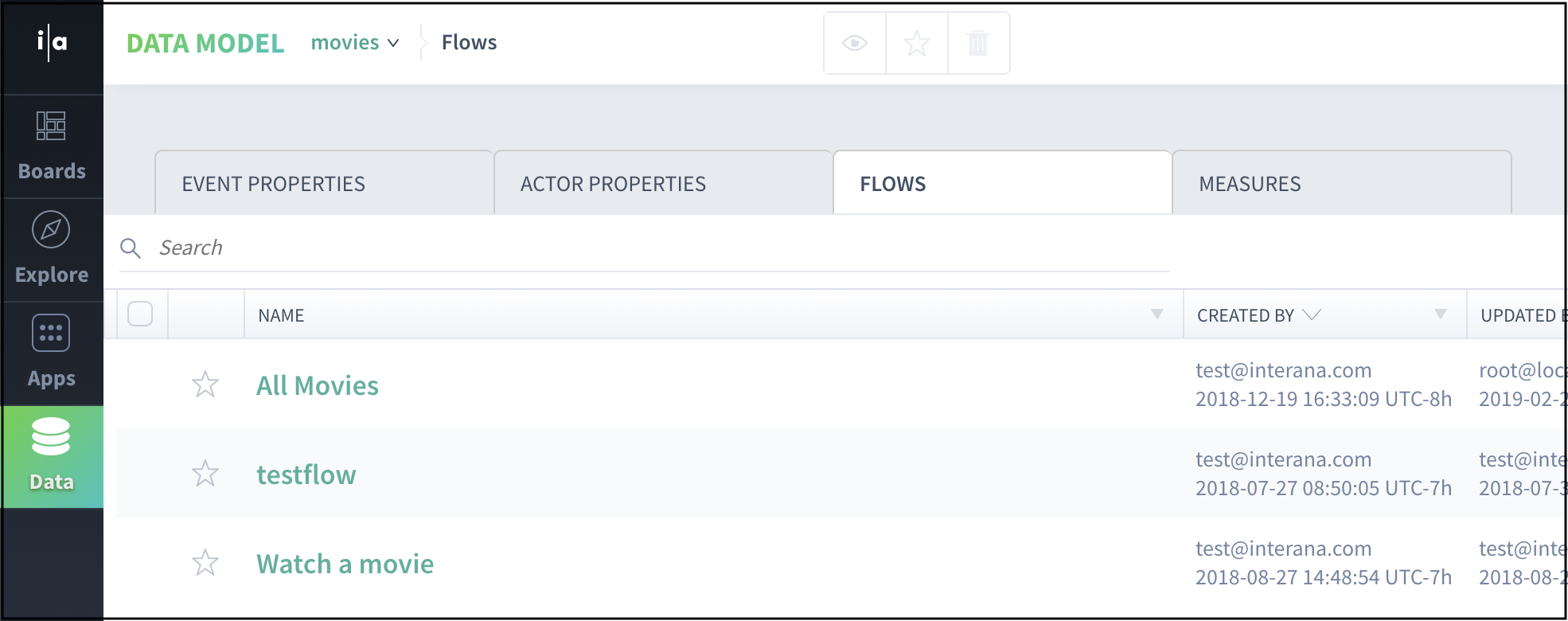
Select the flow (for which you want to create a property) from the list on the left, then click Properties in the top-right menu bar.
Click +New Flow Property in the top right corner.
Enter a unique name for the property at the top of the window.
In the Definition tab, select a method from the dropdown. In our example we use Show. For information about the available methods, see the method lexicon entry.
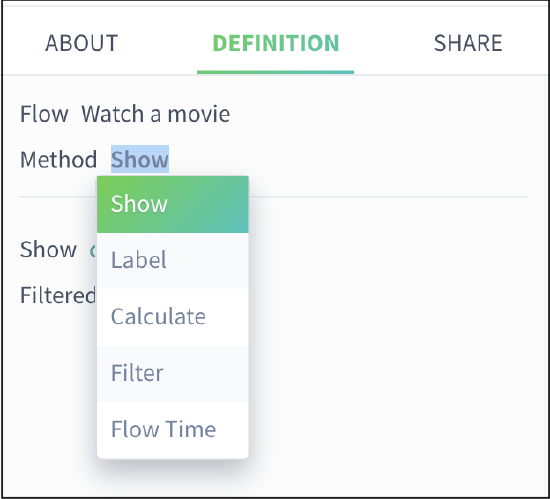
Choose the appropriate options from the drop-down lists. In this example, we chose to show a count of events, filtered to events with action that matches post_comment.
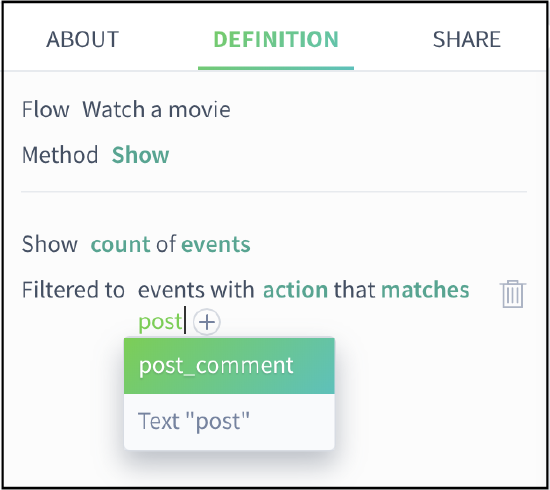
Click GO to generate results for the flow property.
More information
For more information about flows, see the following information in the User's Guide:
