Create an actor property
An actor is the someone or something that performs an event. An actor can be a user, a physical object (such as a device), a digital object (like a service), or a bot.
Actor columns are specified during the data onboarding process. An actor is one of the mandatory fields for every logged event, along with a timestamp. You can associate a property with an actor using one of the following methods:
Show—The most common actor properties aggregate events or flows. For example, an actor property of count number of sessions for sessions with total time >5 min.
Filter and label—If you have several actor properties, you might want to perform a bucketing operation. For example, if "Num5MinSessions > 10" then "heavy user" otherwise "light user". If you have a single if/then statement, use the Filter method. If you want to sort events into several buckets, create a case statement using the Label method.
Calculate—You can perform a mathematical function and apply it as an actor property. For example, if you have Num5MinSessions and Num60MinSessions, you can apply a function that returns a ratio of the two for the actor property.
Defining an actor property
This section demonstrates how to create an actor property using the Show method. In our example, we create an actor property that determines the movies watched by each user. You can apply the principles from this example to create your own actor property.
To create an actor property, do the following:
Choose a dataset from the drop-down list at the top of the window. In this example, we chose the financial dataset. The options available to you will reflect your data.
In the left menu bar, click Data. Click the Actor properties tab, then click New Actor Property at the top right of the window.
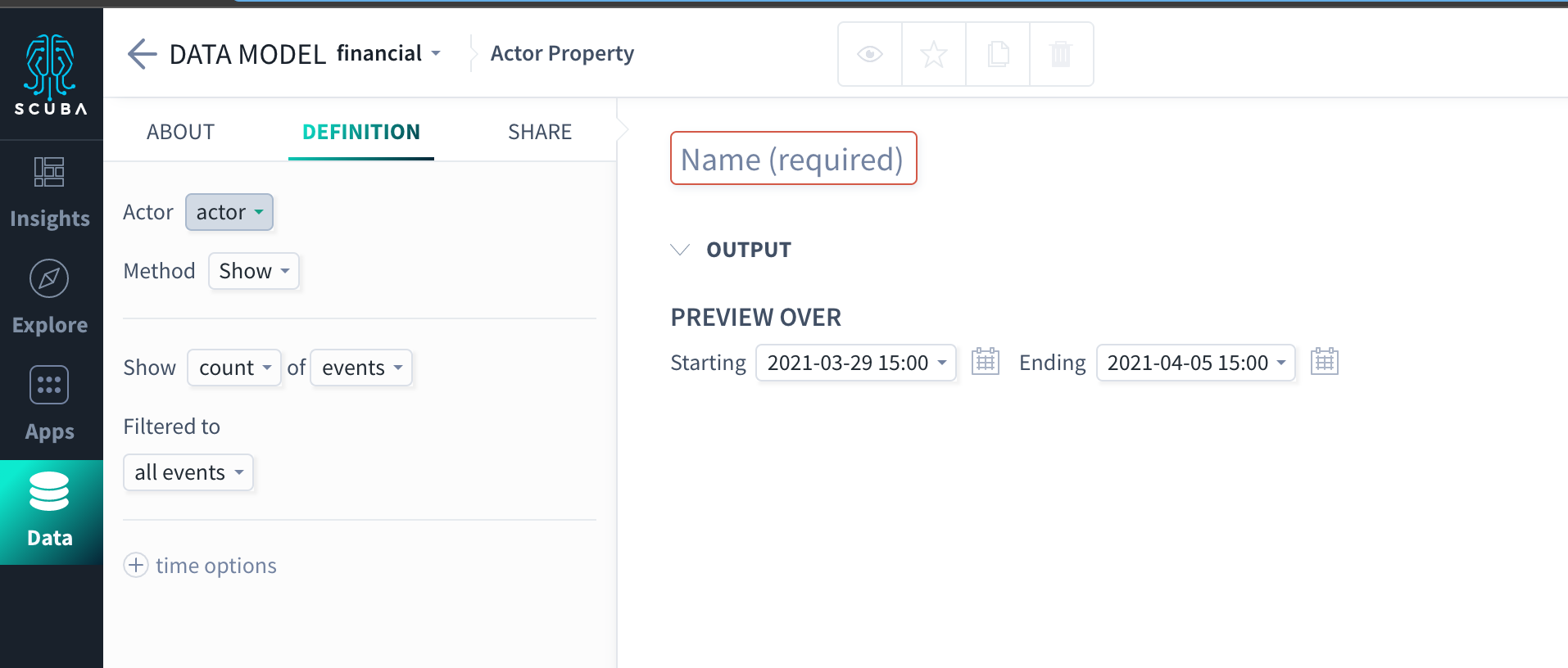
At the top of the page, enter a unique name for the actor property, like Stocks sold ever.
Select an actor from the drop-down list. The options available to you reflect your data.
Next to Method, select the method you want to use for your property. We accepted the default value of Show.
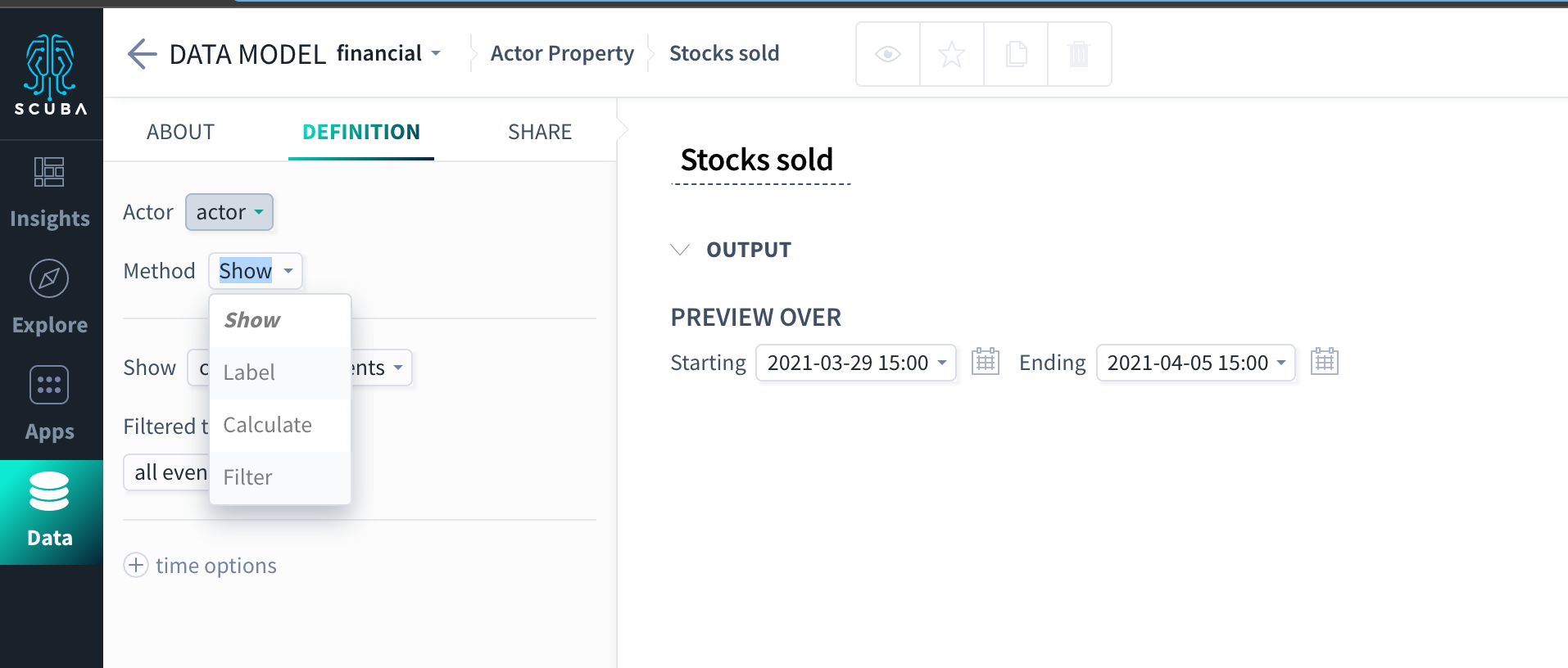
Next to Filtered to, click All events to access the dropdown options. We selected action. The text automatically updates to events with action that matches.
Next to matches, click the box to access a dropdown with suggestions. We selected stock_sell.
Click +time options to specify a trailing window and time range (for more information, see Specify time in a query). We specified a time range of beginning of time until now to show
stock_sellevents peractorover the whole dataset.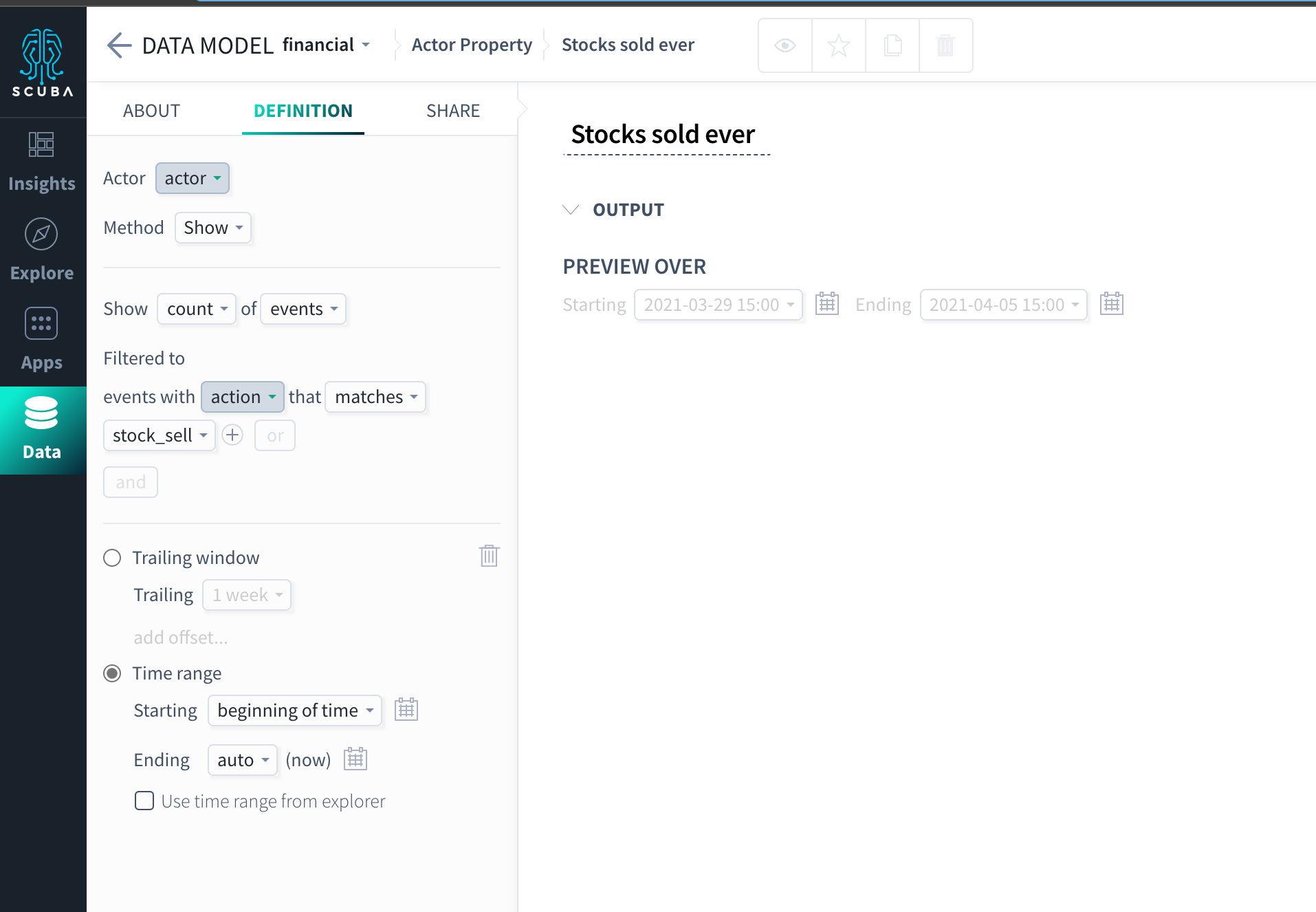
At the top right of the page, click Save. Then click GO to preview your results.
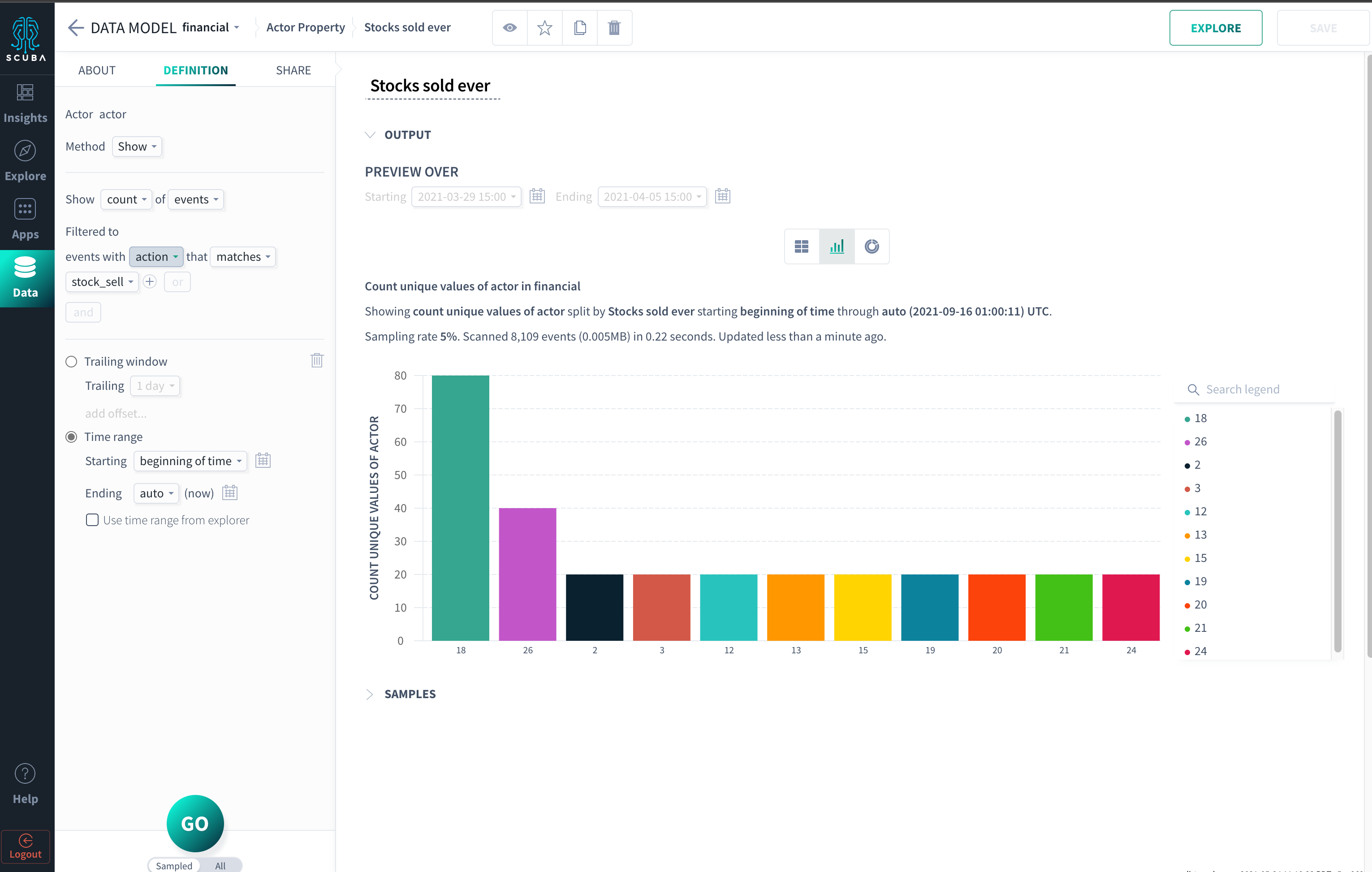
What's Next
You've successfully created an event property and actor property, now you'll want to learn how to:
