Save variant of a board with board filters
You might have a board with reports about operational data, and you'd like to display the exact same data in different geographic regions, or filtered by some other segment.
You can accomplish this by creating a board with all of the information you're interested in, duplicating the board, creating a board filter on the copied board for the first region of interest, saving the board, and repeating for other regions of interest.
Create filtered boards
To create multiple boards for different regions:
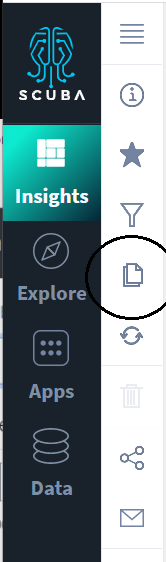
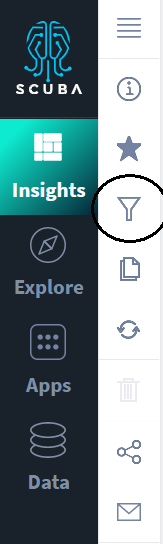
Create a board with all of the information you're interested in. For example, if you intend to filter by region, this original board should include the data from all regions.
From the board, click the Duplicate Board icon in the board menu on the left.
Name the new board and click Save.
On the new board, create a board filter for the first region of interest, say North America, as follows:
On the new board, click the Filter Board icon in the board menu on the left. The Board Filters slider opens, showing each dataset used in the board.
Under each dataset you wish to filter, define your filter.
At the bottom of the window, click Apply to rerun your board queries and validate your filter. The filter does not yet persist.
Click Save. Now the filter persists, and you can share your board with its saved filter.
If you cannot click Save, check that you have write permissions on the board.
Duplicate the original board again (not the new copy), and repeat steps 3 and 4 for other regions of interest.
About saved board filters
Every query on the board is run with this filter appended to its list of prefilters. See Add a prefilter to your query for more information about prefilters.
From a board, to view the saved board filters, click either Filters applied at the top left, or the Filter Board icon in the board menu at the left.
Working with a panel with a saved board filter
When you edit an individual panel on a board, through Settings (gear icon) > Edit, you cannot remove the saved board filter.
To remove the board filter and work with the unfiltered query, click Explore to open the query in Explore.
Duplicating a panel with a saved board filter
If you duplicate a board or panel that has a saved filter, the saved filter persists.
If you pin a duplicated panel to a new board that also has a filter, the old and new filters apply.
You can remove the old filter (but not the new one) in the panel Settings (gear icon) > Edit.
