Connecting & Running Queries
Connecting to Scuba
Open Tableau and navigate to Connect → To a Server → “Time Series Connector by Scuba”
Enter your Scuba API Endpoint and User Token
Endpoint is the beginning URL of your Scuba instance, example: https://instancename.scuba.io
API Token is provided when you are logged into your instance, example: https://instancename.scuba.io/api/create_token
Once this information is provided, click “Save” to continue retrieving data from Scuba
Running Queries
Query Response IDs
Queries which are run through the Scuba UI will return a query response identifier (Query ID) in the URL. The Query ID can be used to rerun the same query in the Explore view, returning data results to Tableau. All Query IDs begin with r and located in the browser URL, example: https://instancename.scuba.io/explorer/r4
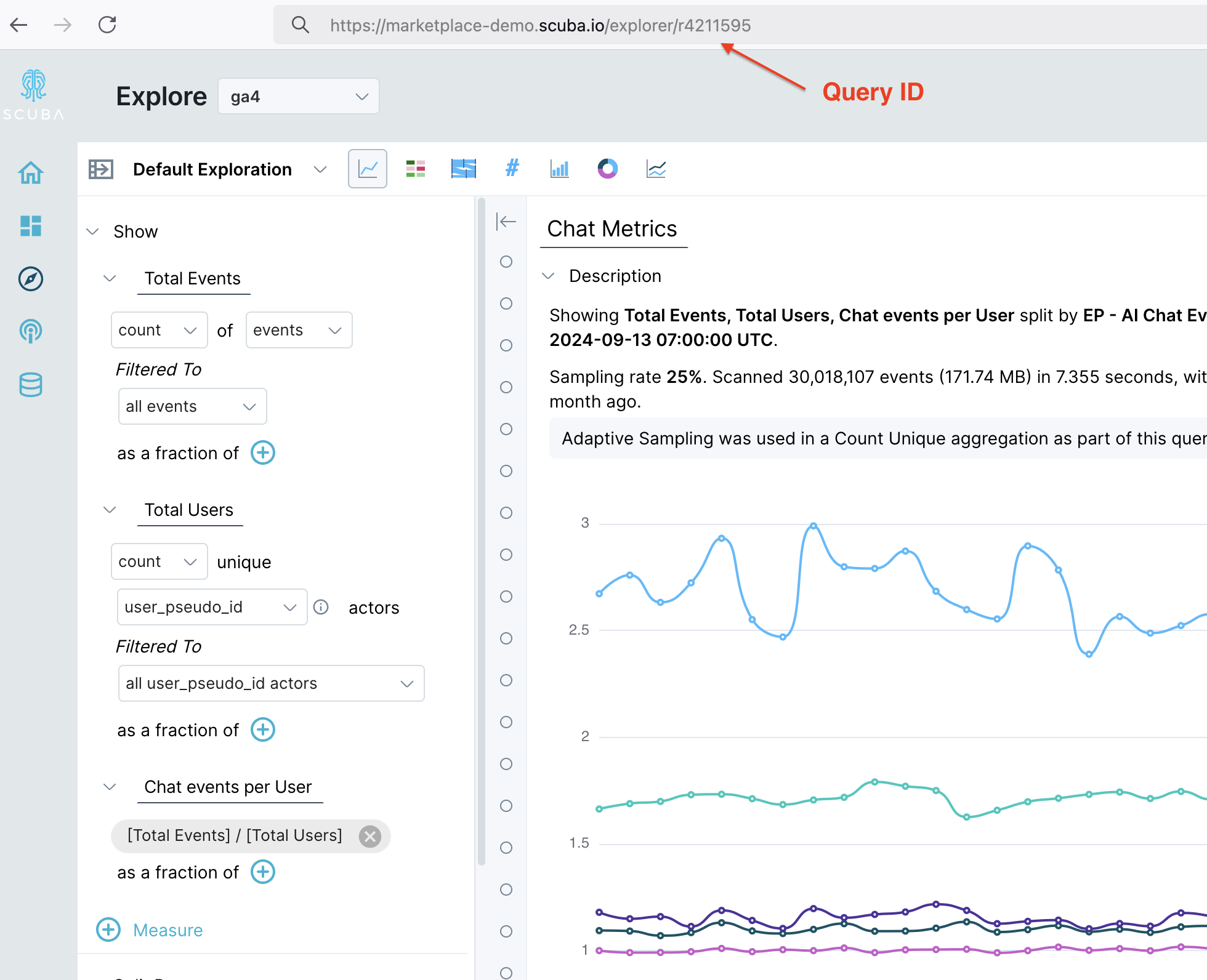
Scuba Explorer View Showing Query Response ID
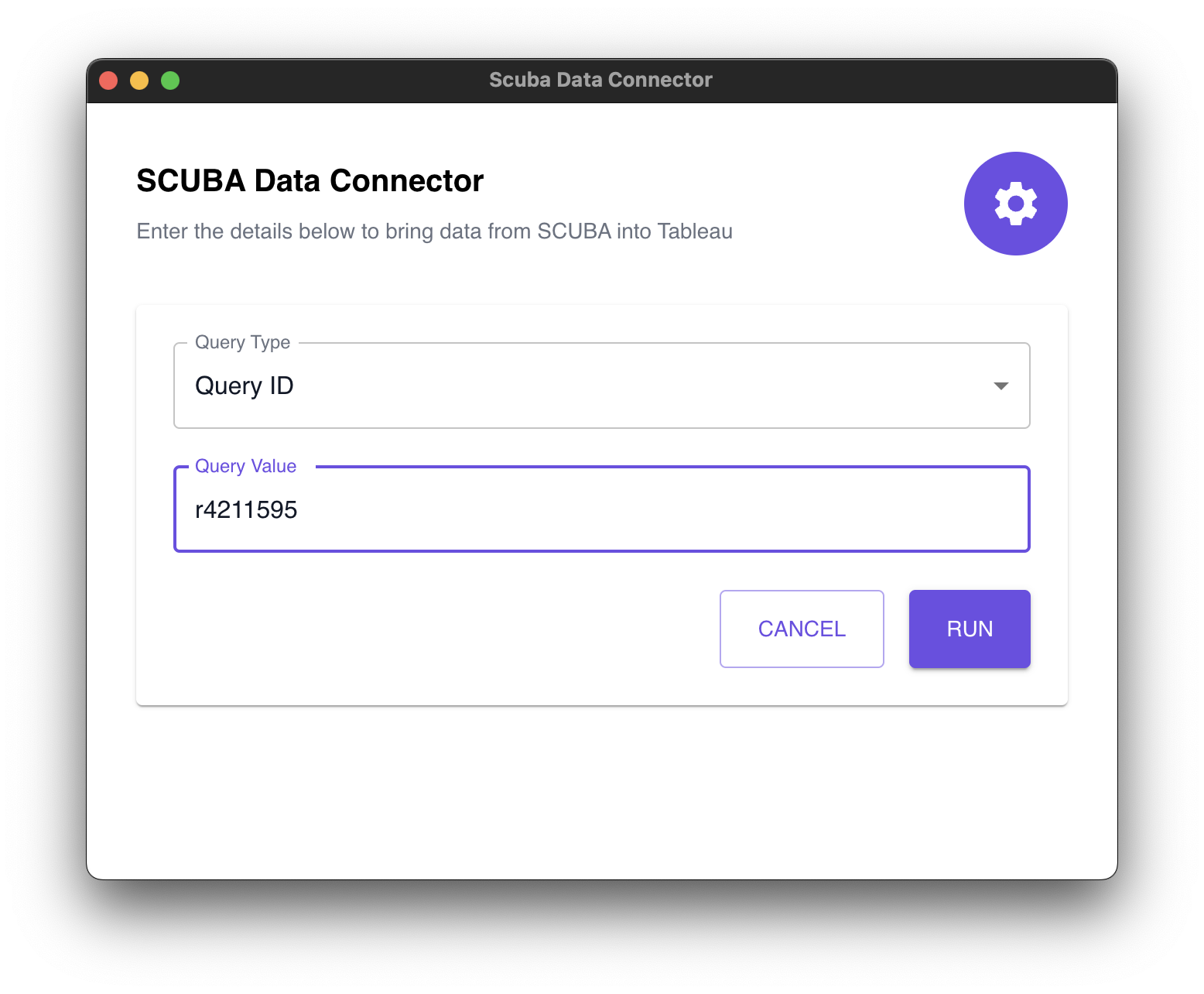
Running a Query Through Query Response ID
Saved Queries
Scuba allows users to save queries they run, making it easy to retrieve in the Scuba UI and for Tableau users to find those common queries. Queries you save as a user, using the “Save” button in the Explore view in Scuba, will appear in a drop-down menu. Selecting a saved query and clicking “Run” will execute the saved query.
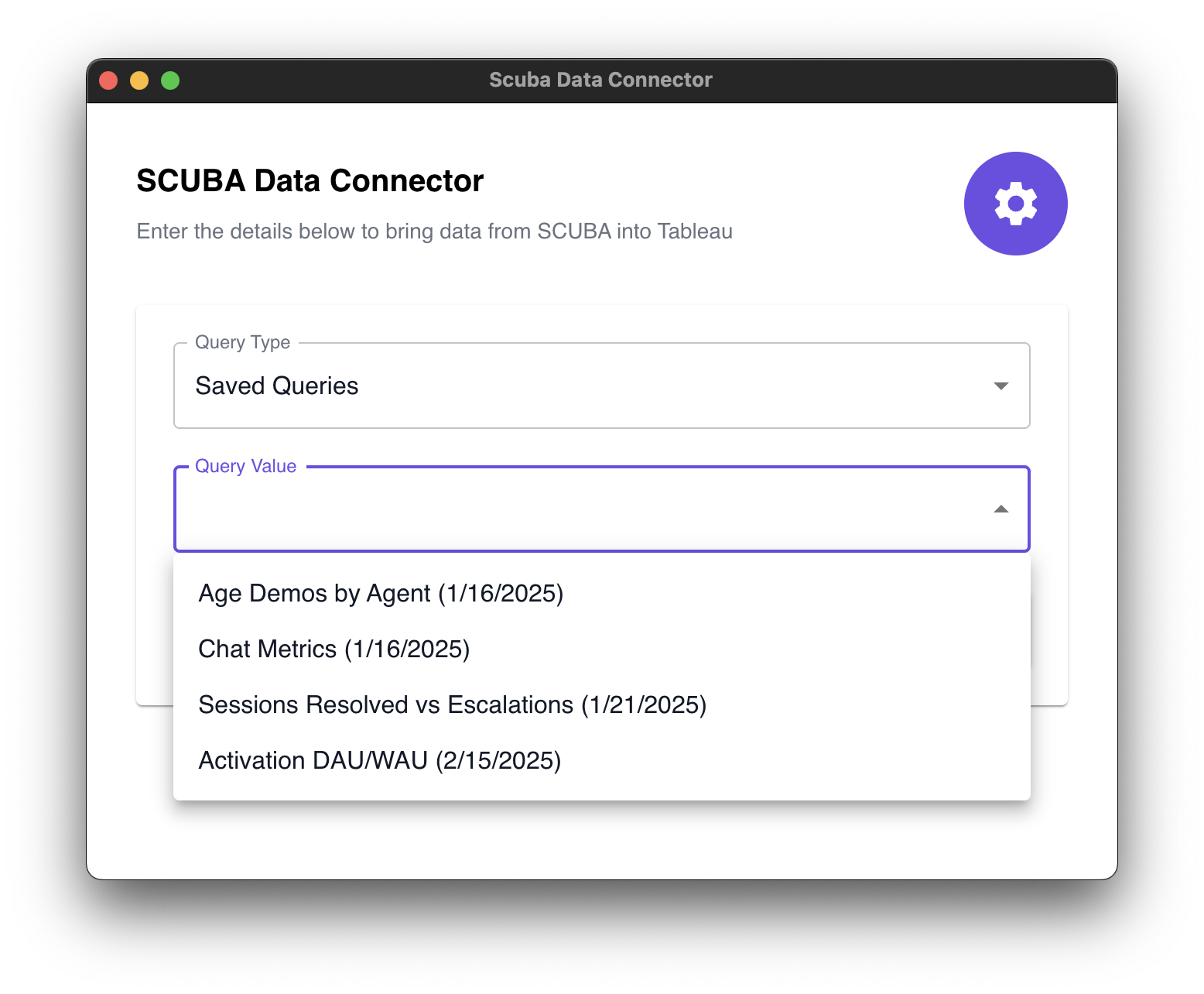
Saved Queries Visible in Scuba Time Series
BQL Queries
Use BQL (Scuba’s custom SQL-like dialect) to extract data efficiently.
Example Query
SELECT timestamp, event_count
FROM scuba_events
WHERE timestamp > NOW() - INTERVAL 7 DAYSYou may find extended documentation on creating, running, and troubleshooting BQL Queries in our documentation on BQL Syntax and Usage: https://docs.scuba.io/guides/bql-syntax-and-usage
