Determine a Ratio [v5]
Sometimes you may want to determine the ratio between two events:
A measure assigns a value to a set, which is interpreted as its size.
A ratio is the relationship between two measures, indicating how many times the first measure contains the second.
This article demonstrates how to construct a query using two measures, then how to determine the ratio between the two measures.
How to determine the ratio between two measures
This section demonstrates how to create a query that determines a ratio between two measures. In our example, we want to determine the number of unique users who performed a search, and the ratio of searches performed to the number of unique users.
Determining a ratio between two measures involves three steps:
Define the first measure.
Define the second measure.
Define a third measure that is the ratio of the first two measures.
To create a query that determines a ratio between two measures, do the following:
Click Explore.
To define the first measure, select the appropriate variables from the dropdown lists. We did the following:
Accept the default count aggregation.
Click events and select user from the dropdown. The text auto-updates to Count unique user actors and filtered to all user actors.
Click measure 1 and enter a unique name for the measure. We entered Count of Users.
Click the Save button to save the measure to be able to use it later.
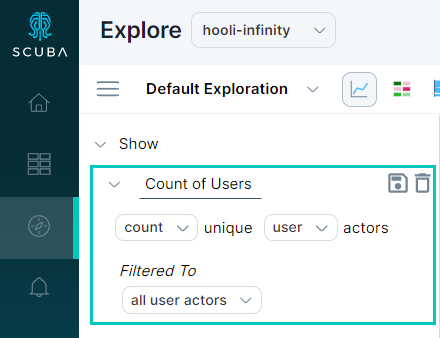
Click +Measure to begin defining measure 2.
For measure 2, select the options from the dropdown lists. We chose to show count unique values of an actor property defined previously, Number of Searches. We accepted the filter, Filtered to all events.
Click measure 2 and enter a name. We named the measure Searches.
Click the Save button to save the measure to be able to use it later.

Click +Measure to begin defining measure 3. This measure will be the ratio of the first two measures.
In measure 3, click Count, then select Create a Function.
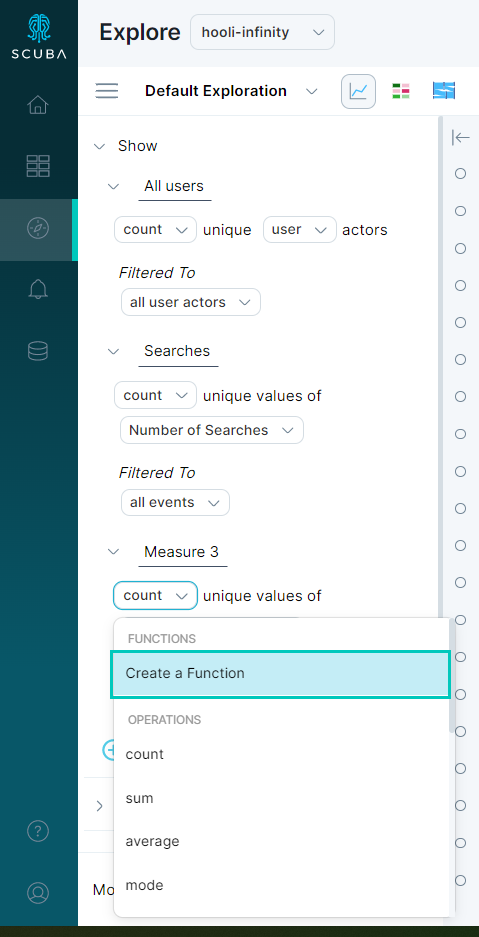
A pop-out will appear with a dropdown list of saved measures.
Select the numerator from the dropdown list. The Plus + operator will be automatically selected in the list of operators. Select Divided By / from the list.
Select the denominator, then click Save.
Accept, or change, the Split By, Starting, and Ending values.
Click Run to see results.
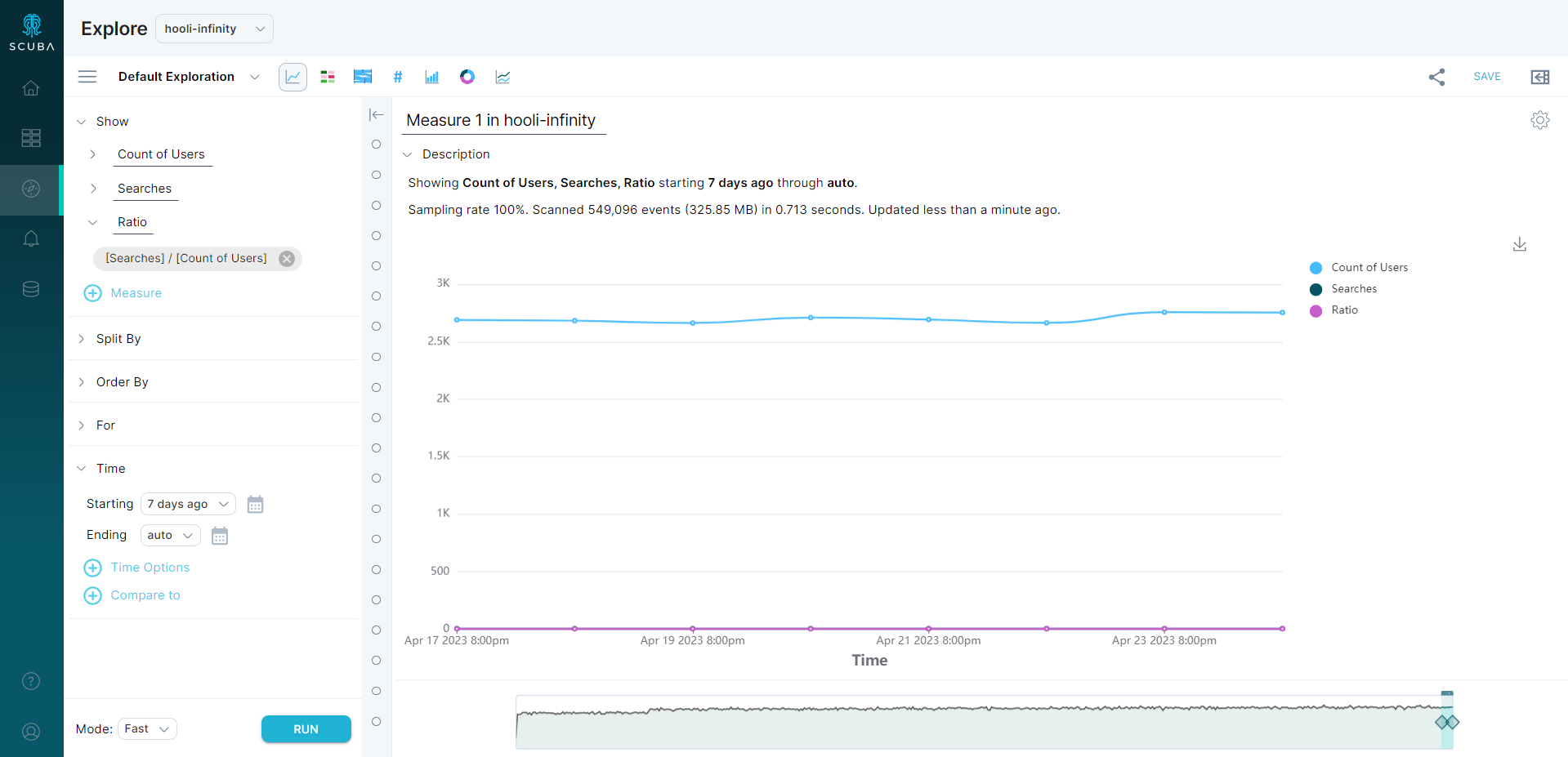
If you only want to see the ratio results, click the gear icon in the upper right of the chart.
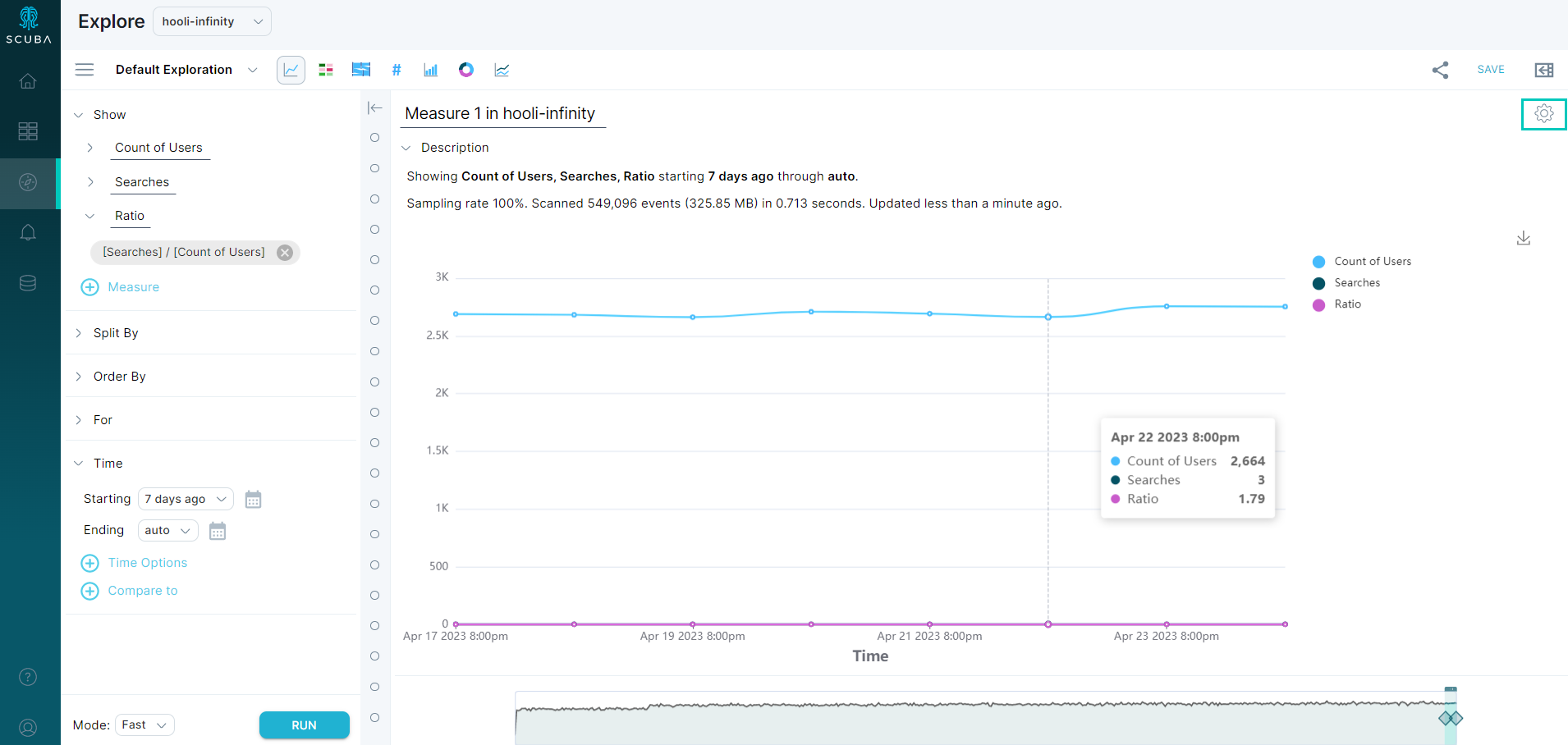
In Chart Options, uncheck Count of Users and Searches. You should only see the Ratio line in the query now.
More information
See Calculate Measures and Filters for information about building expressions.
What's Next
Now that you've created a query to determine a ratio, you can move on to analyzing user sessions with flows.
