Calculate DAU and MAU [v5]
One way to evaluate your app’s “stickiness” is to compare its daily active users (DAU) and monthly active users (MAU).
The ratio of DAU/MAU represents your average daily active user count/monthly active user count. The closer your ratio is to 1, the more often users are using your app, rather than logging in only sporadically.
This article demonstrates the following:
How to build custom actor properties for daily active users and monthly active users.
How to analyze the actor properties in Explore.
This article uses the Scuba loopback usage data set.
Build the custom actor properties
To analyze DAU/MAU, create two custom actor properties:
One that measures daily activity
One that measures monthly activity
Define daily activity and monthly activity using the same criteria except for the trailing time window.
You can create an actor property in one of two ways:
In the Data Dictionary, by utilizing the +New button in the upper right corner.
In the Data Drawer, by clicking the drawer button in the upper right corner.
To build a Daily Activity actor property, do the following:
In the left menu bar, click Data, then click the +New button in the upper right-hand corner.
Select Actor Property from the drop-down down.
Enter a name for the property. We named our property queries_per_user_t1d to help someone look at this query later to quickly see what criteria we use to measure daily activity (see step 7).
In the definition pane, select an actor (or use the default). In our example, we selected username.
Accept the default method, Show, and the default aggregation, count of events.
At Filtered to, click all events. From the dropdown, select the event property or combination of event properties that define a user action. In our example we selected event_name.
In the new dropdown, select the event_name you want to filter to. For our example, we chose only one action, query request.
For our usage loopback table data, we consider a user to be “active” if they run at least one query. This is why we filter our actor property to event_name matches query request.Click + time options and accept the default of “Trailing window: trailing 1 day”. See Specify time in a query for more information about trailing windows.
Set Permissions if you intend on sharing the property with others.
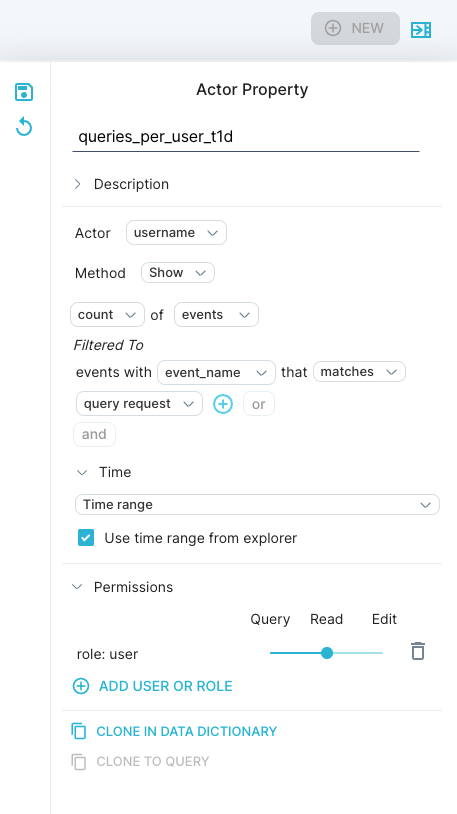
Click the Save icon in the upper left-hand corner.
To build a Monthly Activity actor property, do the following:
In the left menu bar, click Data, click the New button, then select Actor Property from the drop-down.
At the top of the page, enter a name for the property. We named our property queries_per_user_t28d to help someone looking at this query later to quickly see the criteria (queries per user) and time range (28 days) we're using to define monthly activity.
If you duplicated the daily activity actor property, you can accept the settings at Method, Show, and Filtered to. These correspond to steps 4-7 above.
Click + time options.
Next to Trailing, click 1 day to open the dropdown. Type
28and select 28 days. In our example, we use 28 days instead of 1 month, because 28 days has a consistent number of weekend and weekday days, regardless of starting date.Set Permissions.
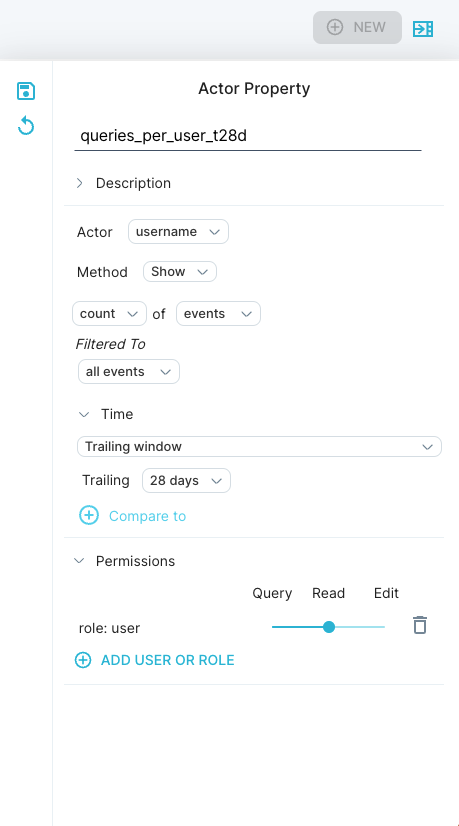
Click Save to save the actor property.
Construct the top-level query
To compare DAU and MAU, build a query in Explore. For example, your end goal might be something like this:
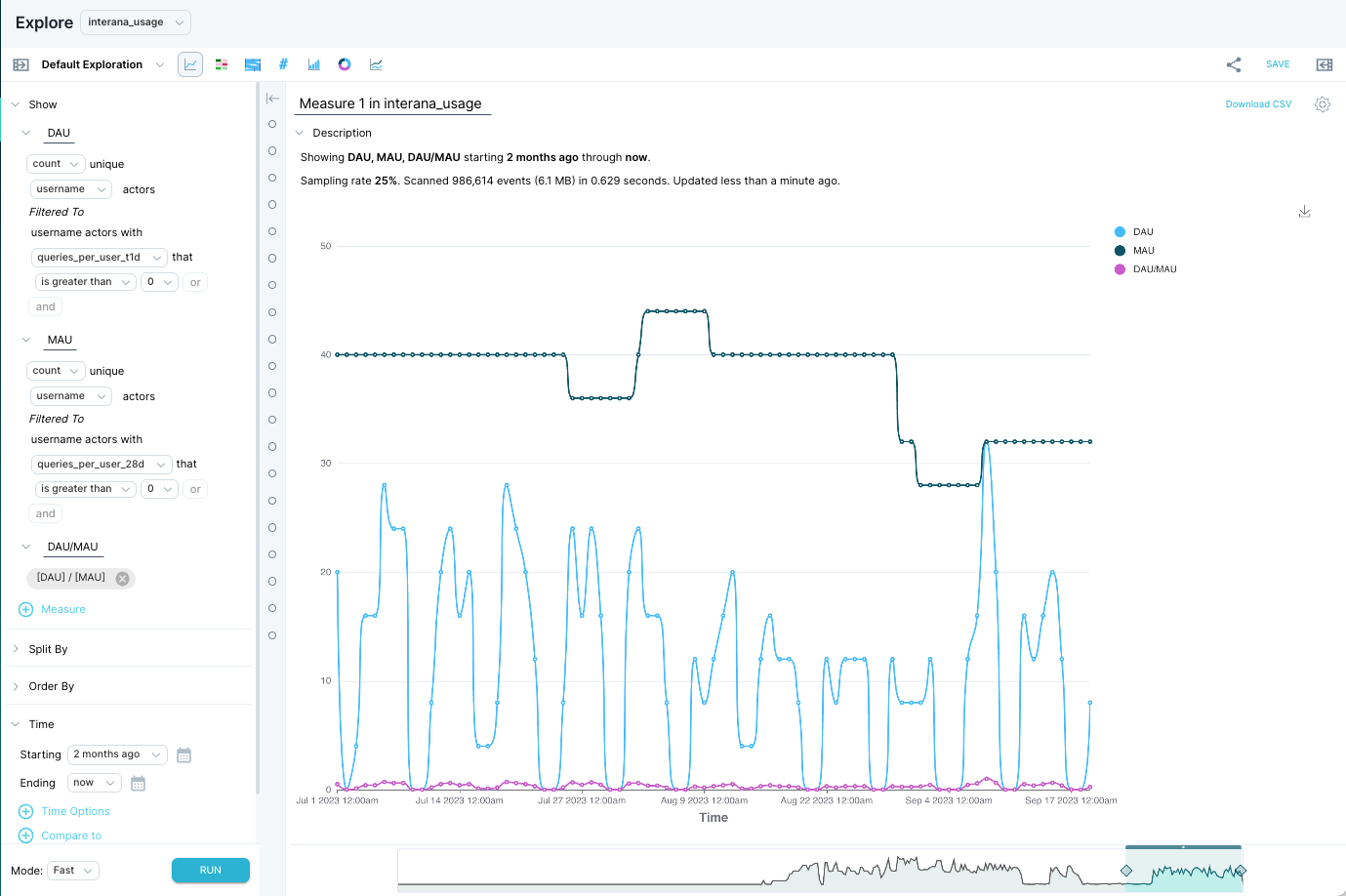
To create a query with DAU and MAU on the same chart:
Navigate to the daily activity actor property (called queries_per_user_t1d in our example).
From the daily activity actor property, click Explore at the top left.
Click measure 1 and edit the name to DAU.
Under Filtered to, click all username actors (or whatever your actor field is named) and select your daily activity actor property from the dropdown. For our example (where our daily activity property is named queries_per_user_t1d), the text automatically updates to read Filtered to username actors with queries_per_user_t1d that is greater than 0. Change the minimum criteria to suit your analysis needs.

Click +measure to start creating the MAU definition.
Click measure 2 and edit the name to MAU.
Repeat the selections from the DAU measure above, substituting your monthly activity actor property in place of your daily activity actor property. In our example, our monthly activity actor property is called queries_per_user_t28d.
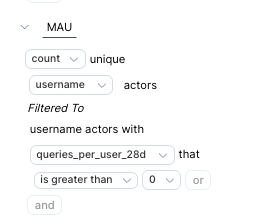
Optional: To calculate DAU/MAU:
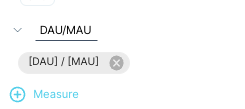
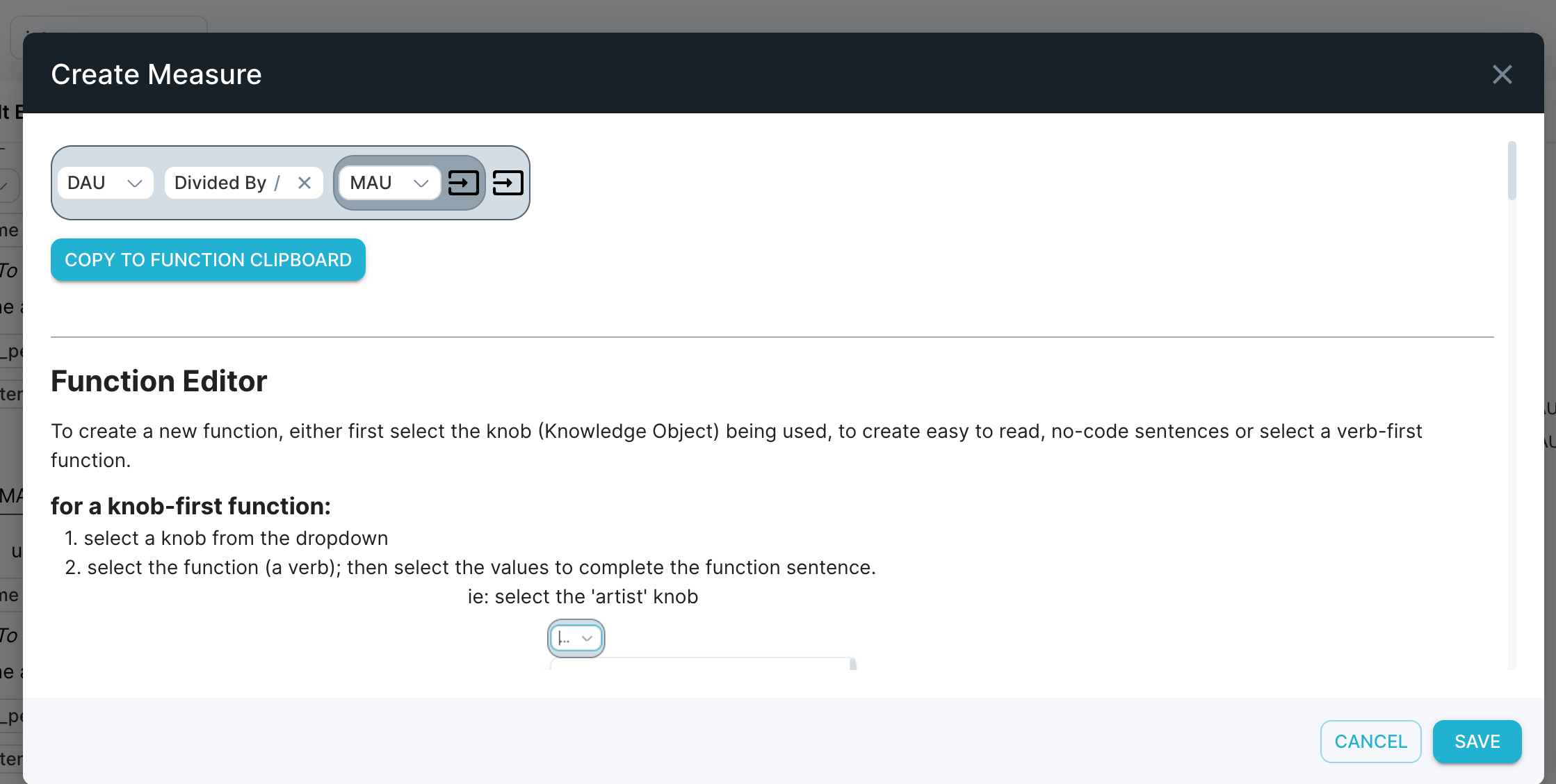
Click +measure to add a measure 3. Name it
DAU/MAU.Click count and select Create a Function from the drop-down.
Select DAU from the drop-down
Select Divided by from the next dropdown.
Select MAU from the next drop-down
Click Save from the bottom right corner.
Click Run to run the query.
Click Save at the top right to save the query for future use.
