Define a User Session Using a Flow [v5]
You can perform session analysis in Scuba using a flow. At a high level, you create a flow that contains only one flow step, and choose a condition or a timeout due to inactivity to end the flow.
To analyze a standard web session, you might choose an inactivity timeout of 30 minutes. Or for a marketing campaign, you might start a window when you start the campaign, and end it at either a purchase or a 30-day timeout.
Create a session using a flow
From either Explore or the Data tabs, open the Data Drawer and click on the Flow icon.
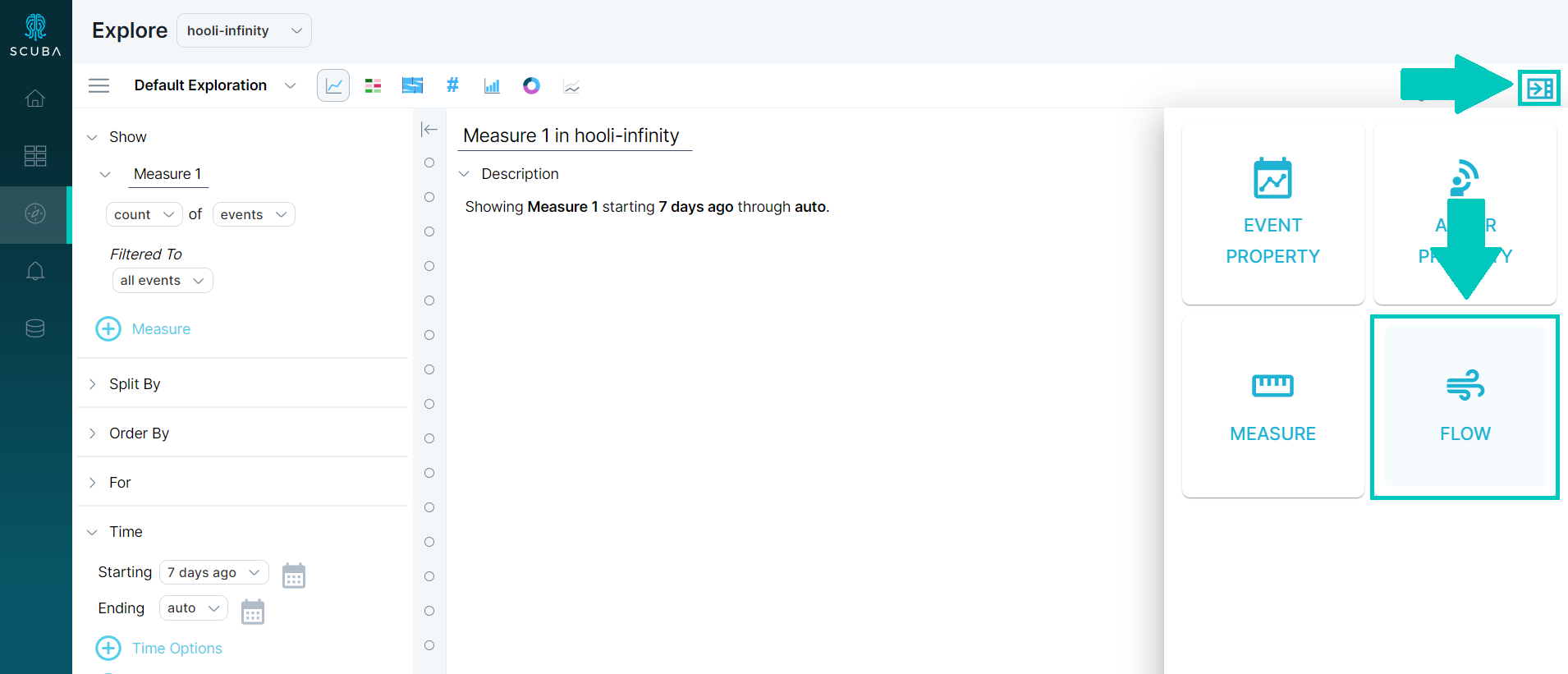
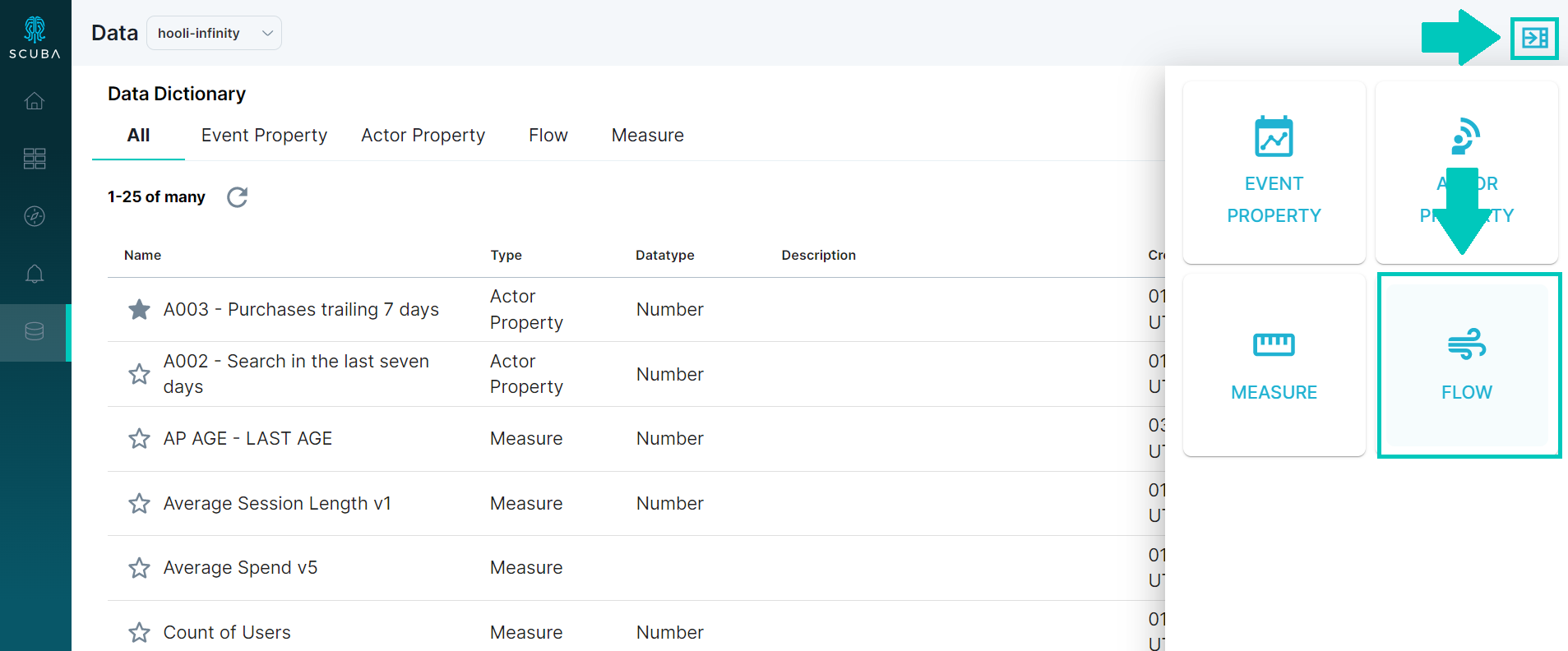
Define your first (and only) step. Typically, you might start the flow on a login or on any event (all events), for example.
Delete the remaining flow step templates.
Define an inactivity timeout to end the flow as follows:
Below Global Rules, click + Rule or edit the default option.
Define a timeout appropriate for a session in your experience. For example, for a web session, choose an inactivity timeout of 30 minutes. See Understand Flow Definition Conditions for more information.
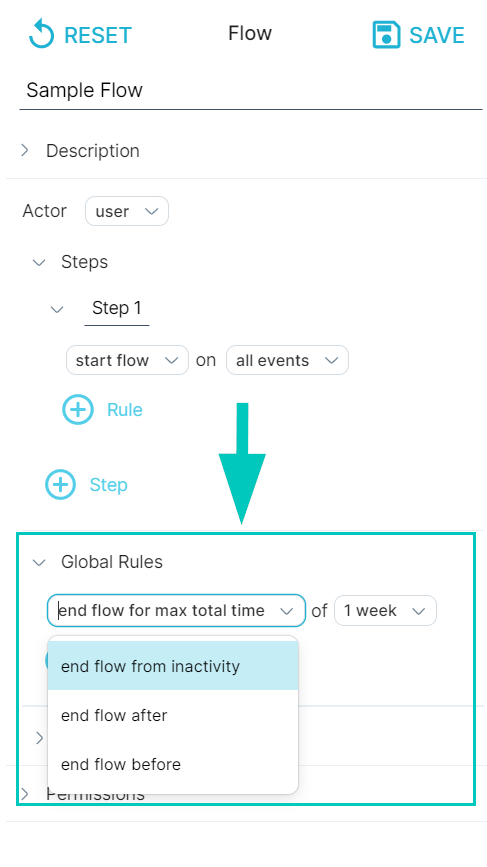
Specify a name for the flow and then click Save at the top right.
Now that you've defined a flow that models your session experience, you can analyze the session using Distribution View or Explore. Define a session metric using a flow property, and use the flow property to filter or split by.
For more information
For a basic example of how to analyze a session using Explore, see Example: Analyze User Sessions with Flows.
