Create a board with queries and panels
Once you're familiar with any boards or queries in your workspace when you first log into Scuba, you'll want to create your own custom board. This article walks you through that process.
1. Creating a new board
This section shows you how to create a new board that you can populate with your own query panels. New boards and panels are private by default.
To create a new board, do the following:
From the Scuba UI, click “Insights” at the top left.
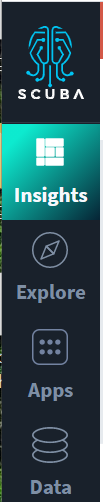
Click +New board at the top right of the page.
In the Name Your Board dialog, enter a unique name for the board (ideally including your Scuba username), optionally add a description, and click Save.
An empty board displays with the following message.
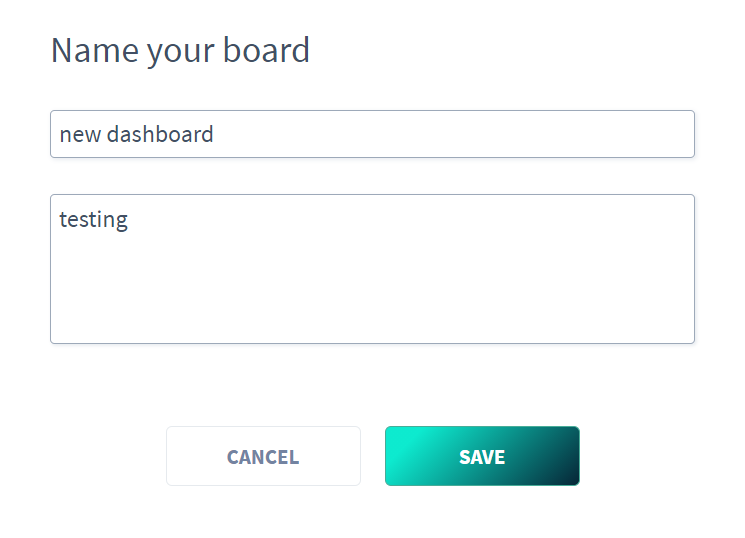
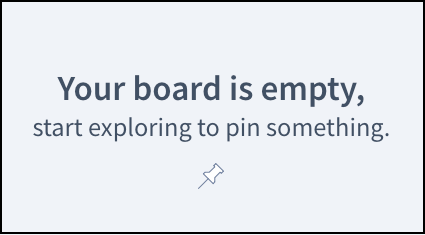
2. Constructing a query
Next we'll define a query, then pin the results to our board to create a panel. This section demonstrates how to create a query that shows how many events you had over the last seven (7) days.
Think of an Scuba query as a mathematical equation made up of words, and the word segments as query building blocks. The building blocks we use to create the query in this example are:
count of events—the total number of events.
Filtered to all events—we are not using any filters (or comparisons), we are querying all events.
Split by none—we are not filtering the results by an actor, action, or property.
Starting 7 days ago—we start our count 7 days ago.
Ending now—ending the count right now.
To create a query that counts all events over the last seven days, do the following:

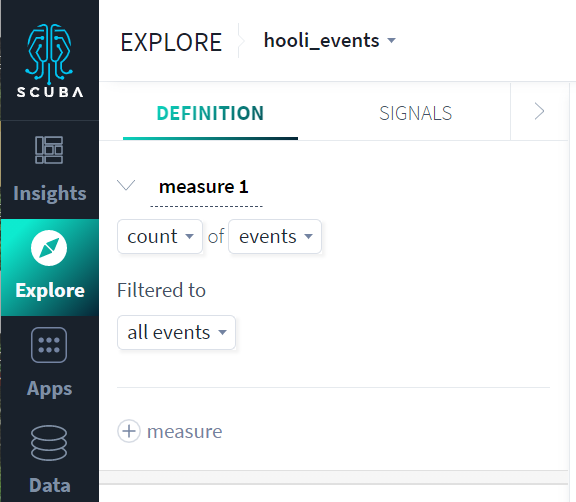
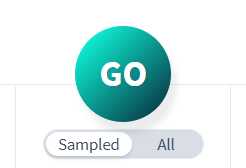
Click Explore in the left navigation bar. The Scuba default query page appears.
Select a dataset from the dropdown list in the top left corner. Your available datasets will be for your company data. In our example, we chose a dataset called movies.
In the first line of the query, select count and events from the drop-down lists if they're not already selected.
For Filtered to, select all events.
Make sure Split by is set to none.
Next to Starting select 7 days ago, and next to Ending select now.
Next to with time options, leave the default value of 1 day.
A trailing window (the default is 1 day) specifies how far back from each data point's end time Scuba looks when aggregating over events. It is common to set the time resolution equal to the trailing window. See Specify relative time in a query in the User's Guide.
Select Sampled or All (for an unsampled query), then click GO. The query results appear on the right.
(Optional troubleshooting step) If no query results appear, check the time scrubber at the bottom of the page. The time scrubber graphs the number of events across time in your dataset. Depending on your dataset, you might need to drag the start and end time markers to a time range that contains data.
Continue with Pinning the query to create a panel.
3. Pinning the query to create a panel
In the previous task, you successfully completed constructing a query.
This task demonstrates ways you can view query results, then pin the query to the board as a panel. Query results are displayed in Time view by default, as shown in the following example.
To view query results in different formats and then pin the query, do the following:
In the default Time view, hover the cursor over points on the line to view detail data, as shown in the example above.
To view query results in table format, click the Table view icon at the top of the window.
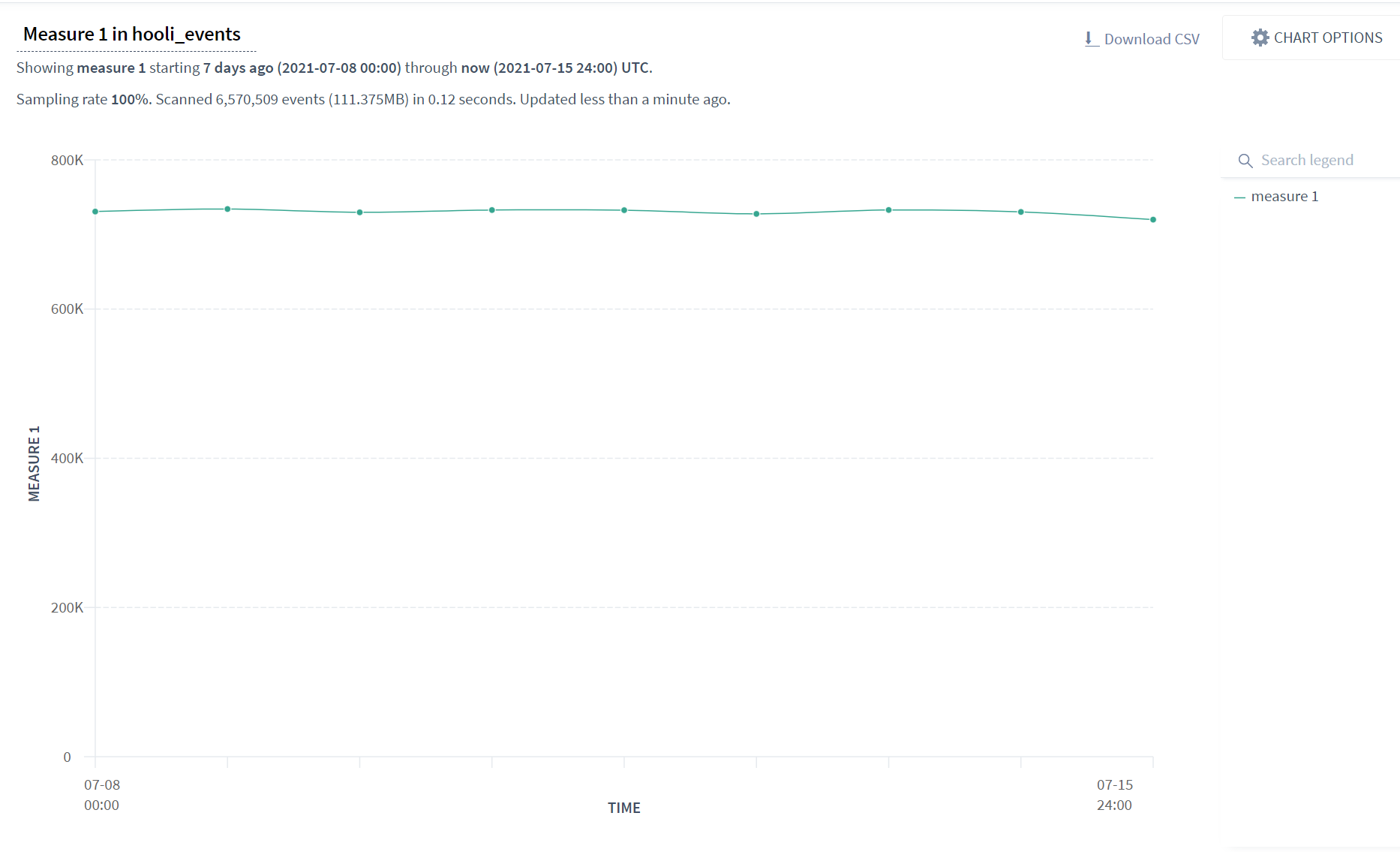
Click the other visualization format icons to view the query results in different formats. Click again on your favorite visualization.

Name your query by editing measure 1 above the first line of the query and clicking Go again.The description above the visualization updates to include the new name.
To create a panel of the current query that will appear on your board, click the Pin to board icon at the top right of the page.
Choose the board you created in Creating a new board. The panel displays dynamically updated results for the query.
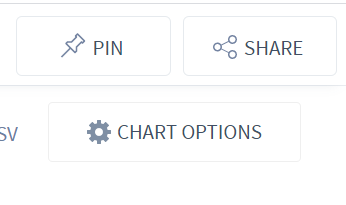
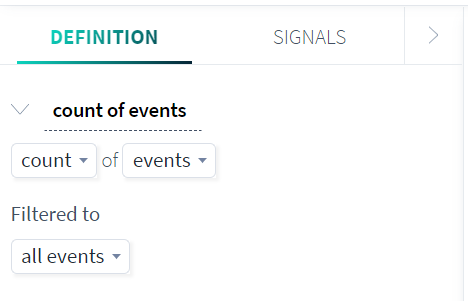
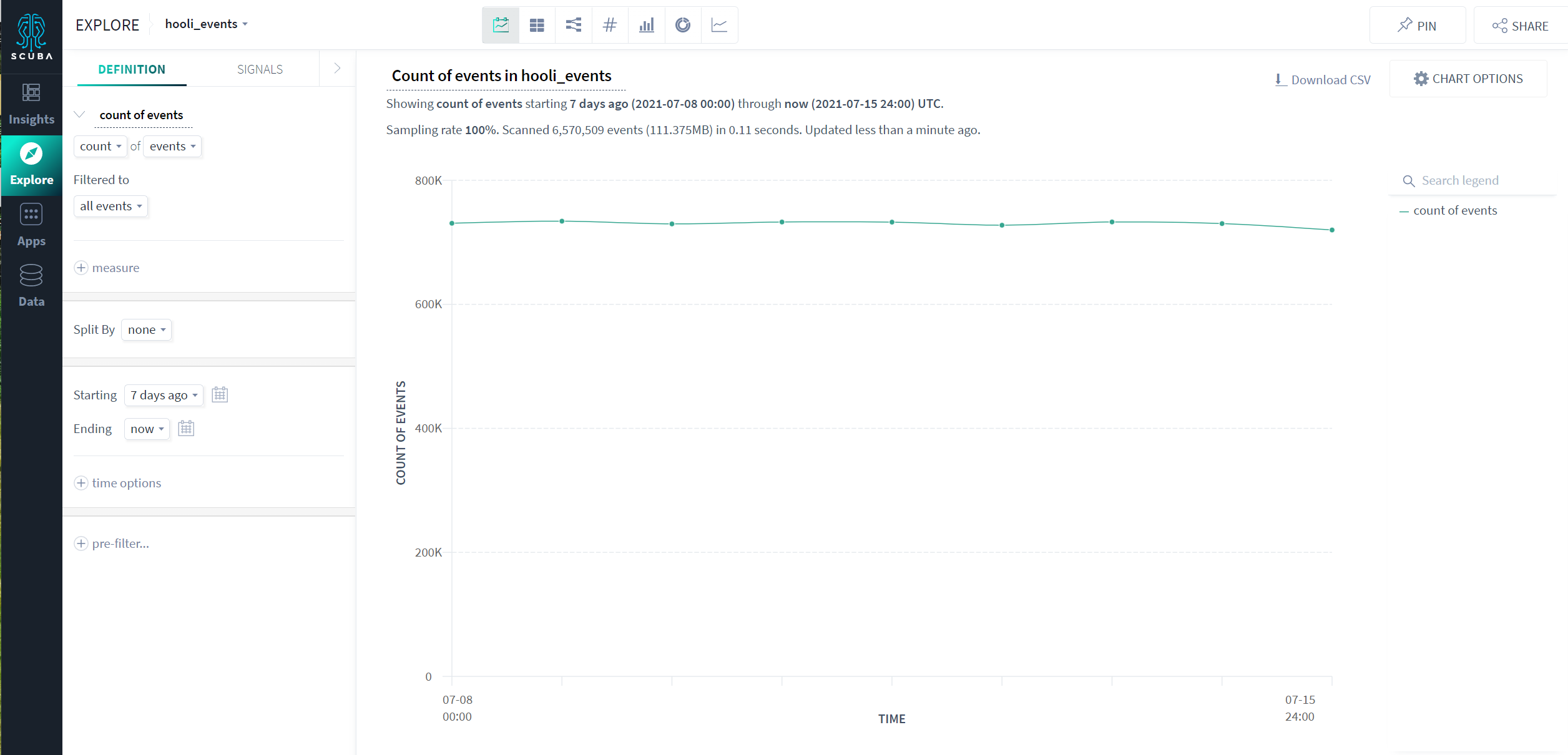
What's Next
Next, you'll want to Modify a query.
