Manage properties
After your property lists become extensive, you'll still want to be able to find the properties you need quickly. This article shows you how to search (filter) for properties, as well as how to delete obsolete properties.
Searching for properties
This section demonstrates how to search (filter) for, and quickly locate, properties that you need.
To search for a property or group of properties, do the following:
In the left menu bar, click the Data icon, then click on the tab for the appropriate property type: Event Properties or Actor Properties.
To filter for a specific property or group of properties, click inside the Search field and enter the text or string to search for. The list updates dynamically as you type, displaying matching results.
To refine your search, enter new parameters in the Search field based on the initial results.
Deleting properties
If you have write permissions, or are the owner of a user-created property, you can delete properties that are no longer in use to help prevent property lists from becoming unmanageable. Keep in mind that raw data properties cannot be deleted, and deleting properties with dependencies may have unintended consequences.
To delete a property, do the following:
In the left menu bar, click the Data icon.
Search for the property or group of properties to be deleted.
Select the property check box in the list. A check mark appears.
Select the Delete icon at the top of the page. A confirmation dialog appears.
Click Delete to permanently delete the property, or Cancel to exit without deletion.
If you selected a raw data property to delete, you will receive an error message similar to the following and will not be allowed to delete the property:
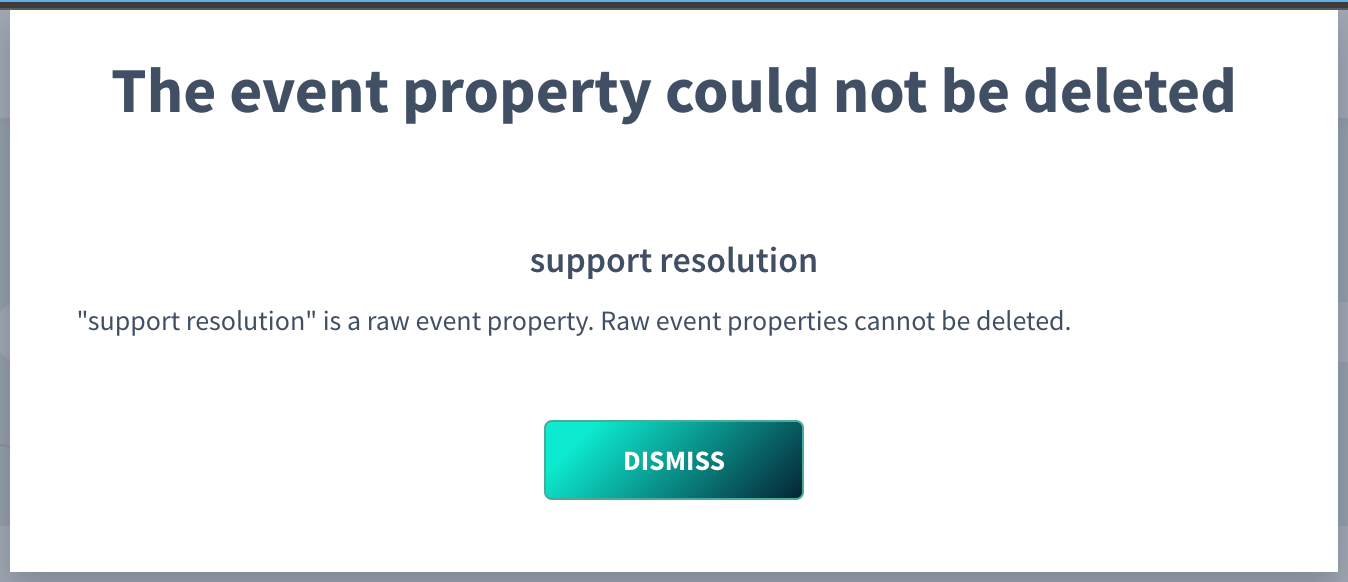
If you selected a property that has one or more dependencies, you will receive a message similar to the following:

