Create an Event Property [v5]
Every event includes fields for timestamp and actor, but can also have other associated properties such as location, item type, or any other attribute that describes the event.
Event properties can either be present in the source data, in which case they are considered as raw event properties, or can be manually defined by the user, in which case they are identified as manual event properties. Each event property generates a single value for every event.
Event properties can be utilized in queries for summarizing, grouping, or filtering the data based on a reusable expression.
For instance, if the log data has start and end times, a new event property can be defined using the "duration" method, which calculates the time difference between the end time and start time. This "duration" event property can then be used in a complex query for aggregation, grouping, filtering, or to create another event property. When the main query is executed, it calculates the duration for each event in the data that has both start and end times.
Defining an event property
This section demonstrates how to create an event property, in which you specify a method.
You can specify one or more values for a filter or label event property, and optionally a value to assign if the event property definition does not return any results. To create a boolean segment, use Filter. To create a multivalued segment, use Label instead.
To create an event property that is a function, use the Calculate method. Specify the actor or context used to evaluate the value, as well as the mathematical operation to perform (add, subtract, multiply, or divide).
To create an event property, do the following:
In the Scuba UI, click Data in the left navigation bar.

2. Open the drawer on the far right, and click Event Property to create a new property.
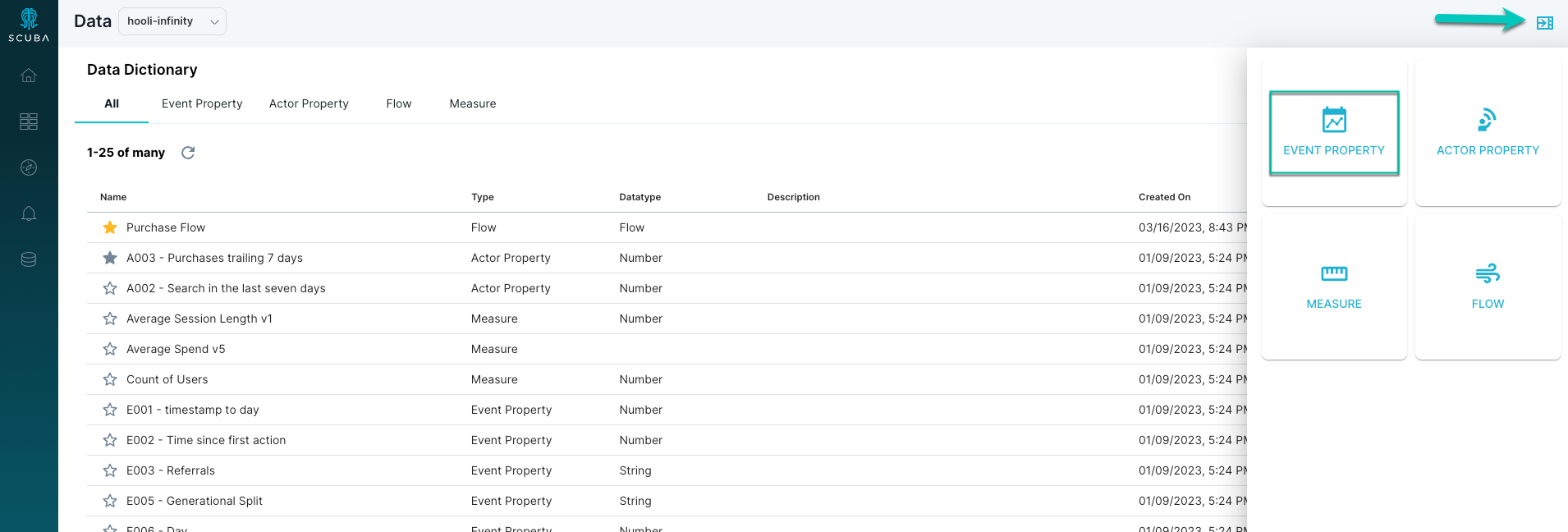
3. Enter a unique Name at the top of the window to describe the property. We named our example property Purchase complete.
Next to Method, select the appropriate method for your property. In our example, we use Filter.
Select the appropriate options for the property from the drop-down lists. We chose events with action that matches process_payment_complete.
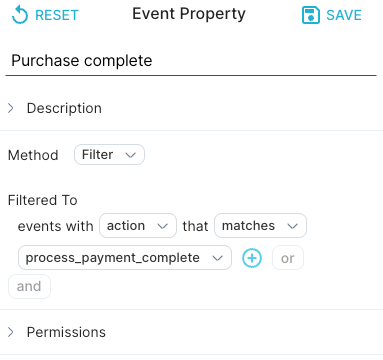
Optional: You can combine multiple actions or other event types in the same event property by clicking + or or in the filter definition.
4. Multiple segments can be defined within the same event property by using the Label method instead of Filter. For example, we could call our event property Check cart, and do one of the following:
Click + in the Filter method to combine process_payment_complete events and checkout_page_view events.
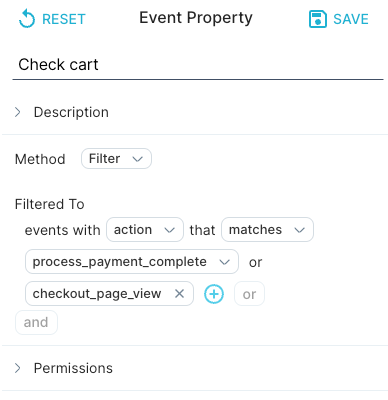
Use the Label method and create distinct segments, one each for process_payment_complete events, checkout_page_view events, and add_to_cart events.
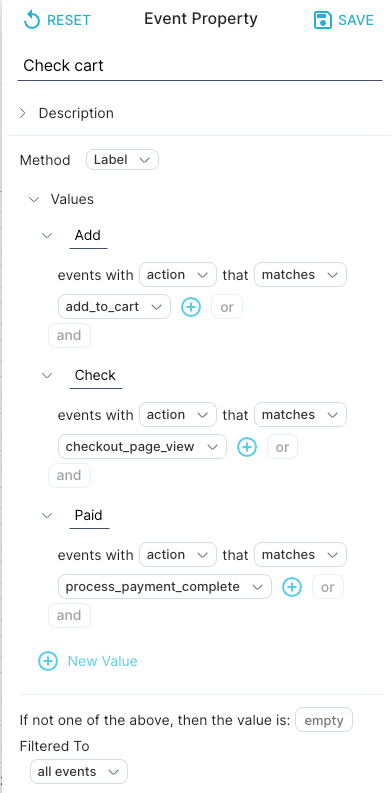
Note: For both Filter and Label properties, it is good practice to name a bucket for any events that do not match the rules.
5. Click Save in the top right corner of the page. You can now use your event property as a building block in top-level queries.
More information
For more information and examples of event properties defined with other methods, see Building an event property in the User's Guide.
What's Next
You've successfully created an event property. Now you'll want to learn how to:
